Is your Samsung TV refusing to connect to WiFi? You’re not alone. Many Samsung TV users face this issue, and the good news is — it’s usually easy to fix. In this guide, we’ll walk you through simple and effective solutions to try when your Samsung TV won’t connect WiFi. These steps are beginner-friendly, so don’t worry — even if you’re not tech-savvy, you’ll be able to follow along.
Let’s dive into all the best methods to fix your Samsung TV WiFi issues!
Why Your Samsung TV Won’t Connect WiFi
There could be several reasons why your Samsung TV won’t connect WiFi. It could be something as simple as a temporary glitch or as complex as incorrect DNS settings. Before you panic or call customer support, try the following methods. Most people fix the issue on their own in minutes.
1. Unplug and Restart Your Samsung TV (Power Cycle Method)
This might sound too simple, but it’s often the most effective trick.
What to do:
- Unplug your Samsung TV from the wall socket.
- Wait 60 full seconds. Don’t rush!
- Plug it back in and turn the TV on again.
This process is more powerful than just turning the TV off with the remote. It clears temporary bugs in the system that may be stopping your Samsung TV from connecting to WiFi.
✅ Tip: Make sure your internet router is also working and hasn’t gone offline.
2. Check for Software Updates
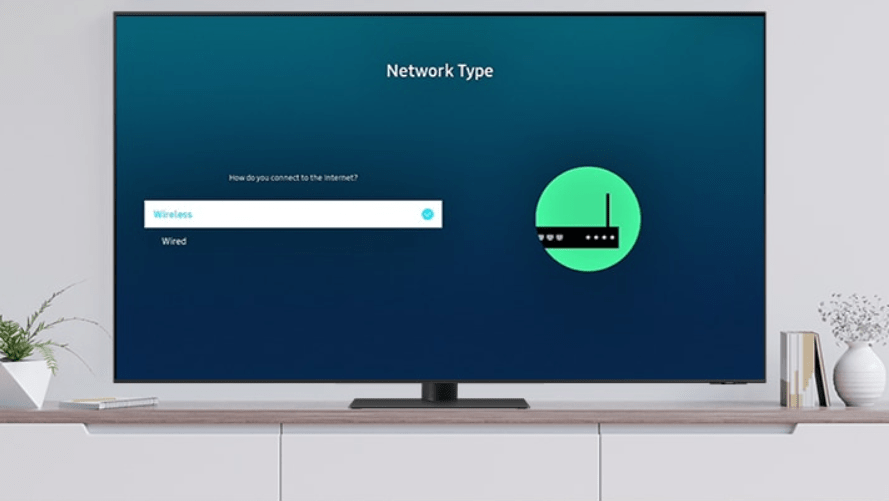
Sometimes, when your Samsung TV won’t connect WiFi, it’s simply because the software is outdated.
Here’s how to check for updates:
- Press the Home button on your Samsung remote.
- Go to Settings > Support > Software Update.
- Click Update Now.
Let your TV install the latest version. This helps your Samsung TV stay compatible with your WiFi network.
Also read this: How to Easily Customize and Add Apps to Your Samsung TV Home Screen
📌 If your TV is offline and can’t check for updates, consider using a USB stick to install them manually from Samsung’s website.
3. Manually Set DNS Server Settings
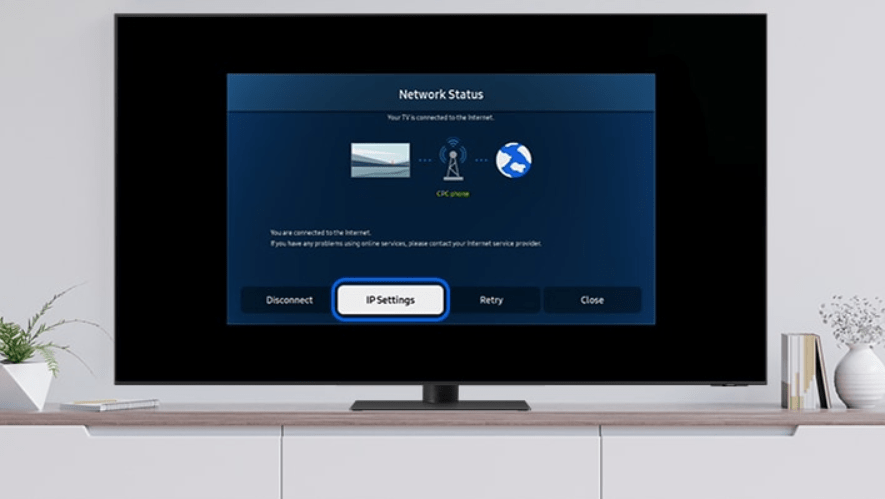
If the first two methods didn’t work and your Samsung TV won’t connect WiFi, DNS settings might be the culprit. Don’t worry — changing DNS is super easy.
Step-by-step DNS fix:
- Go to Settings > General > Network > Network Status.
- Choose IP Settings.
- Select DNS Setting and change it to Enter Manually.
- Type 8.8.8.8 as the DNS Server (that’s Google’s public DNS).
Save your settings and restart the TV. This can solve WiFi connectivity issues caused by incorrect DNS configurations.
4. Perform a Factory Reset
This is your last resort when everything else fails. A factory reset will restore your TV to how it was when it came out of the box. So yes, you’ll lose your custom settings, apps, and logins — but sometimes, it’s necessary.
How to reset your Samsung TV:
- Press the Home button on your remote.
- Go to Settings > Support > Self Diagnosis > Reset.
- Enter your PIN (default is 0000 unless changed).
- Confirm the reset.
After your Samsung TV reboots, try connecting to your WiFi again. Most users find success at this stage.
5. Restart Your WiFi Router and Modem
It’s easy to blame the TV, but sometimes the router is the issue.
Do this:
- Unplug your router and modem.
- Wait for 1–2 minutes.
- Plug them back in and let them fully reboot.
Then, try connecting your Samsung TV again. If it works, your router might have had a temporary connection issue.
6. Move the TV Closer to the Router
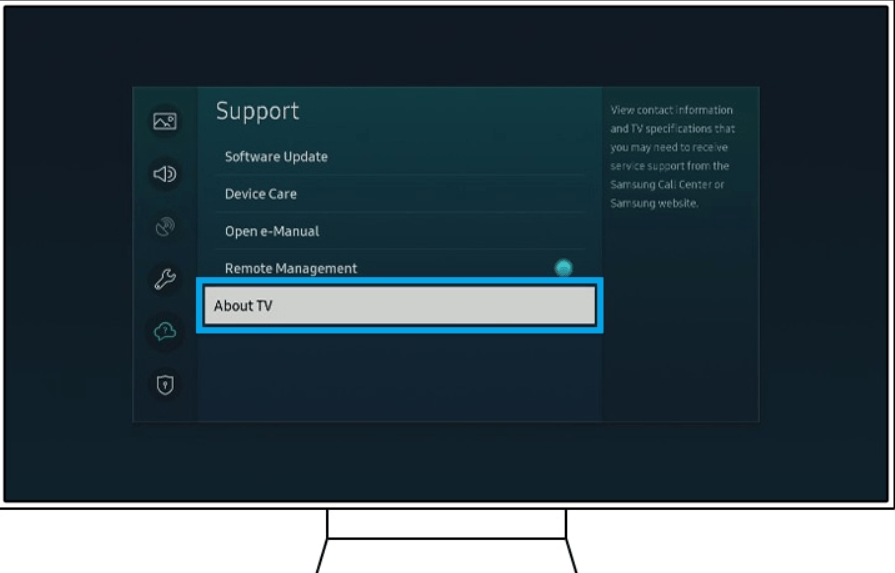
A weak signal can also explain why your Samsung TV won’t connect WiFi.
Try this:
- Bring your TV closer to the router temporarily.
- Remove barriers (walls, electronic devices) that may block signals.
- If moving isn’t an option, consider using a WiFi extender.
📶 Tip: Samsung Smart TVs need a strong WiFi signal, especially for streaming apps like Netflix, YouTube, and Prime Video.
7. Change WiFi Frequency Band (2.4GHz vs 5GHz)
Modern routers usually support two frequencies: 2.4GHz and 5GHz. Your Samsung TV might struggle to connect to the wrong one.
To fix this:
- Log into your router settings via a web browser.
- Check if both bands are enabled.
- Try switching your TV to the 2.4GHz band — it offers better range.
Not all Samsung TVs support 5GHz WiFi, so choosing the right band matters.
8. Forget and Reconnect to WiFi Network
Sometimes, the saved WiFi settings on your TV get corrupted.
To refresh:
- Go to Settings > General > Network.
- Select Open Network Settings > Wireless.
- Highlight your current network and press Delete/Forget.
- Now reconnect and enter your password again.
This clears any incorrect settings and allows for a clean connection attempt.
9. Try Connecting Using a Wired Ethernet Cable
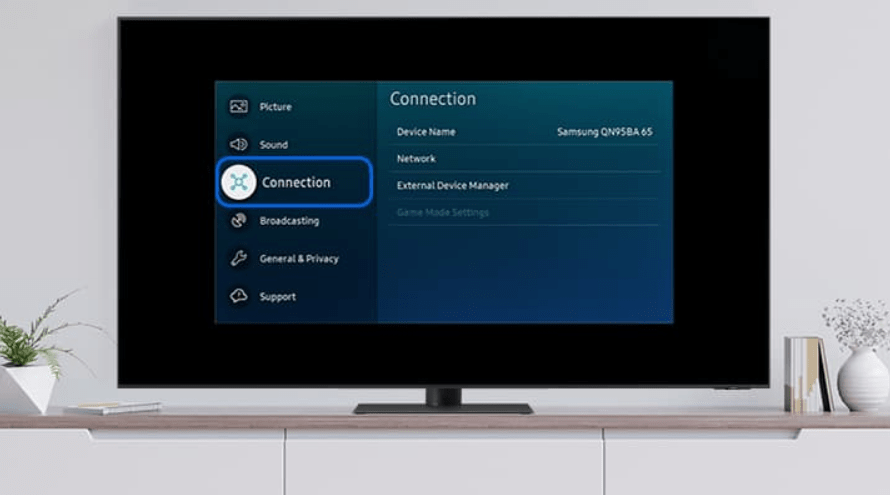
Still no luck? Skip WiFi for now and try a wired setup.
Plug one end of an Ethernet cable into your router and the other into the TV. If the internet works through this, it confirms your Samsung TV is working fine — and WiFi is the only issue.
You can then focus more on your router or switch to a permanent wired connection.
10. Contact Samsung Support
If none of the above work and your Samsung TV still won’t connect WiFi, it could be a hardware problem — like a faulty WiFi chip.
Contact Samsung’s customer service. If your TV is under warranty, they may repair or replace it for free.
Recap: Quick Checklist
- ✅ Unplug the TV (60 seconds)
- ✅ Check for software updates
- ✅ Change DNS to 8.8.8.8
- ✅ Perform a factory reset
- ✅ Restart router and modem
- ✅ Use Ethernet cable if needed
- ✅ Contact support if all else fails
Final Thoughts
When your Samsung TV won’t connect WiFi, it can be incredibly frustrating — especially when you’re ready to watch your favorite show. But with the right steps, most issues can be resolved at home without needing to spend money on a technician.
The most common solution is a simple restart. But even if that doesn’t work, trying DNS settings, resetting the system, or reconnecting from scratch usually does the trick. Remember, WiFi problems don’t always mean something is broken. They’re often temporary or caused by small glitches.
So stay calm and follow the steps — your Samsung Smart TV will be back online in no time!
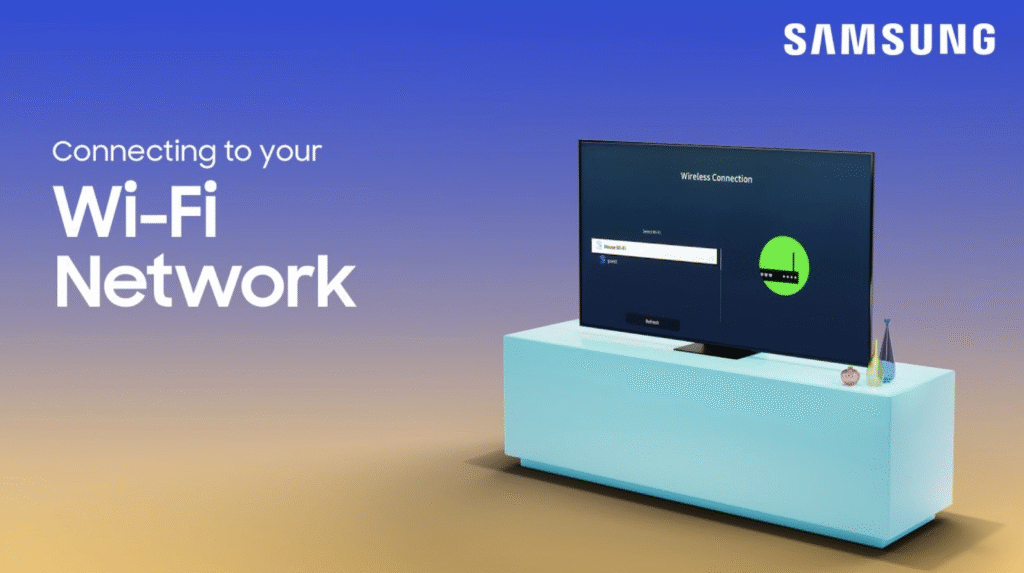




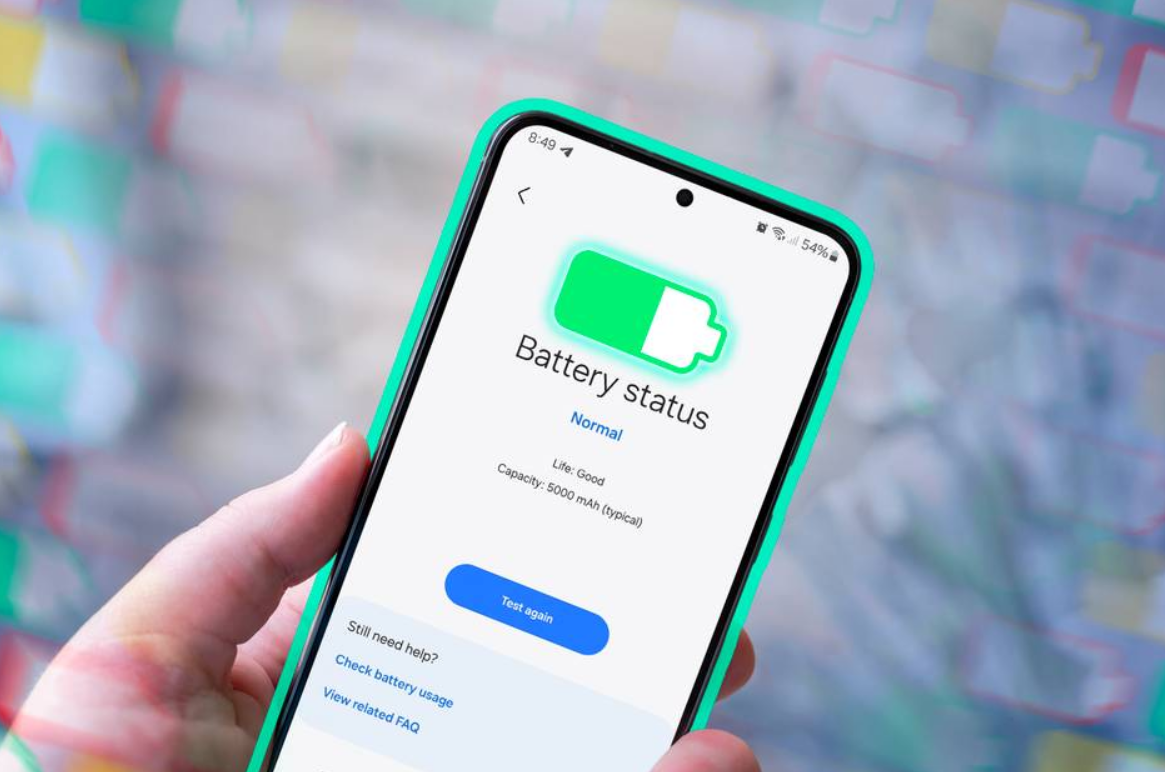

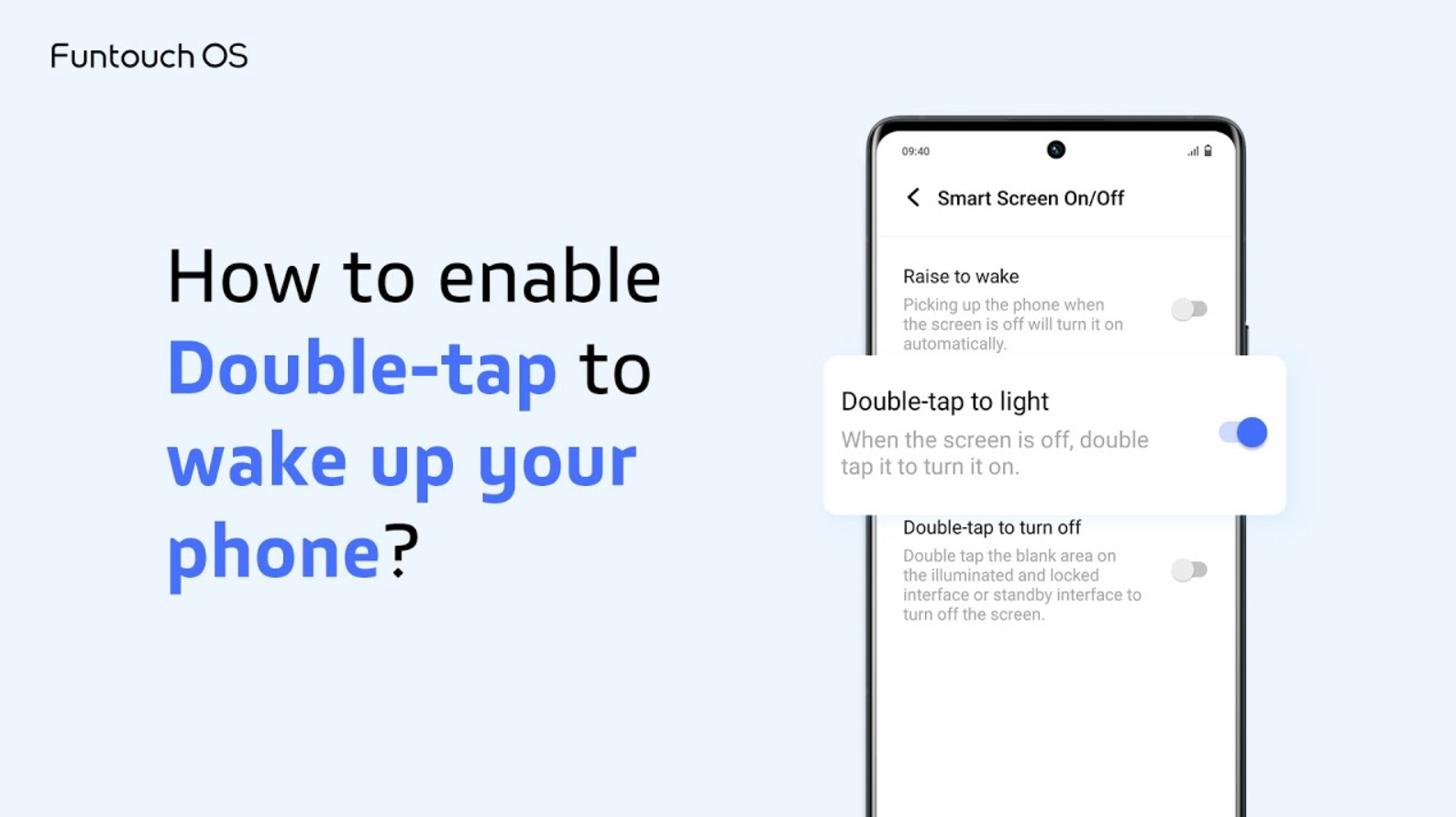
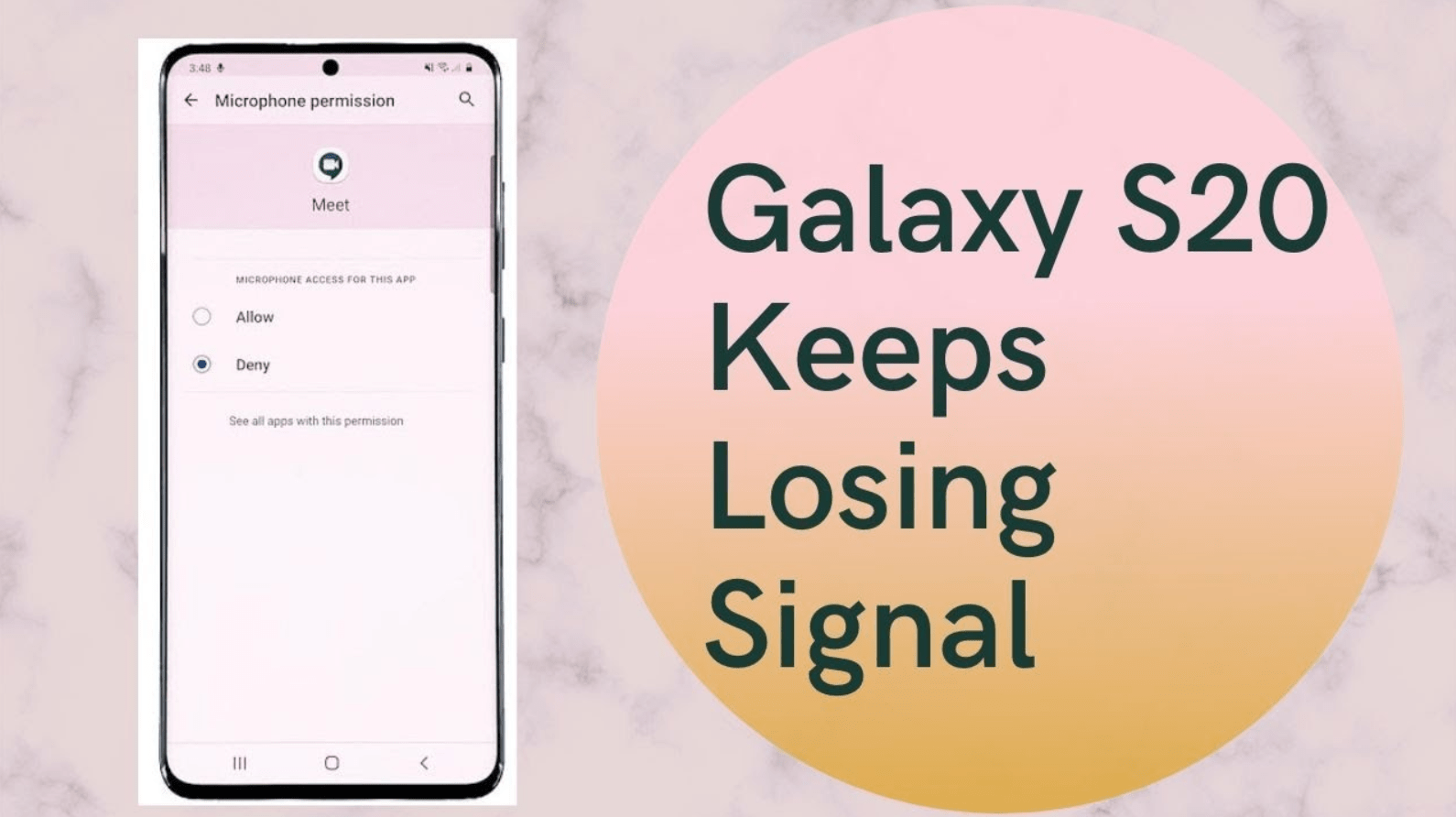

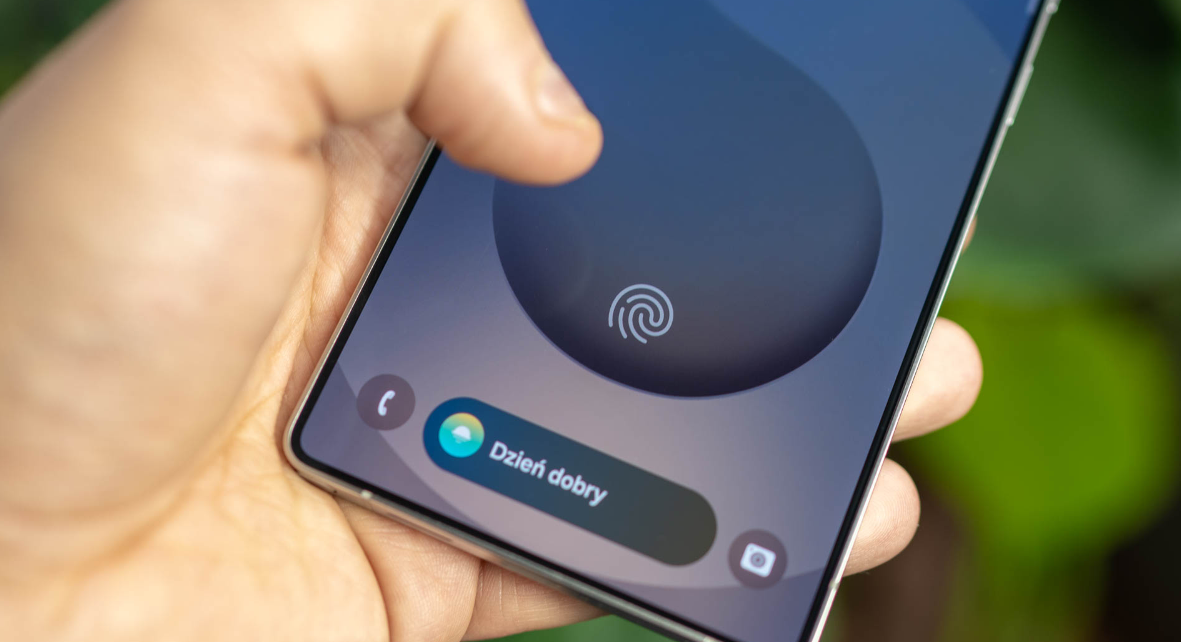


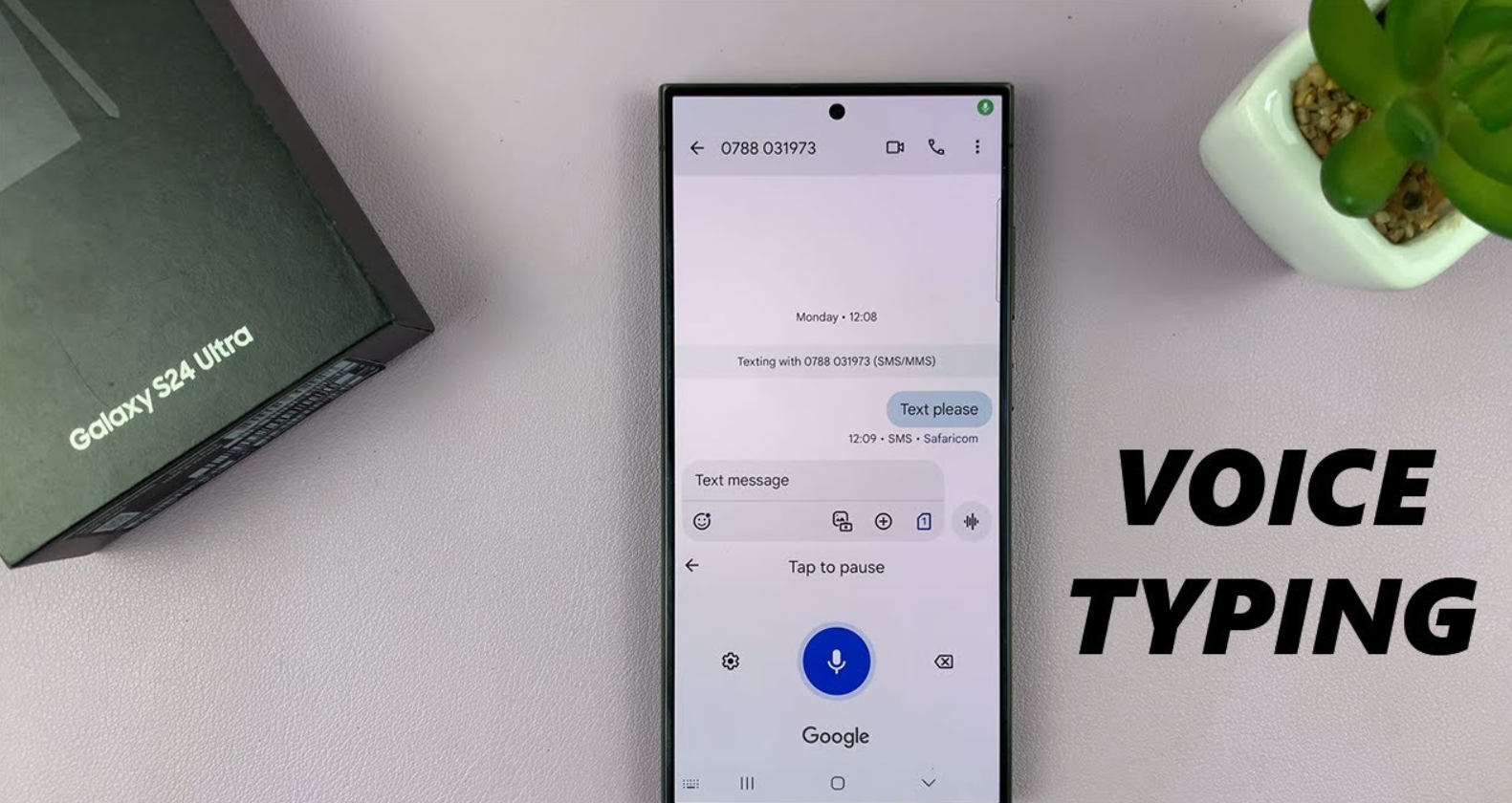
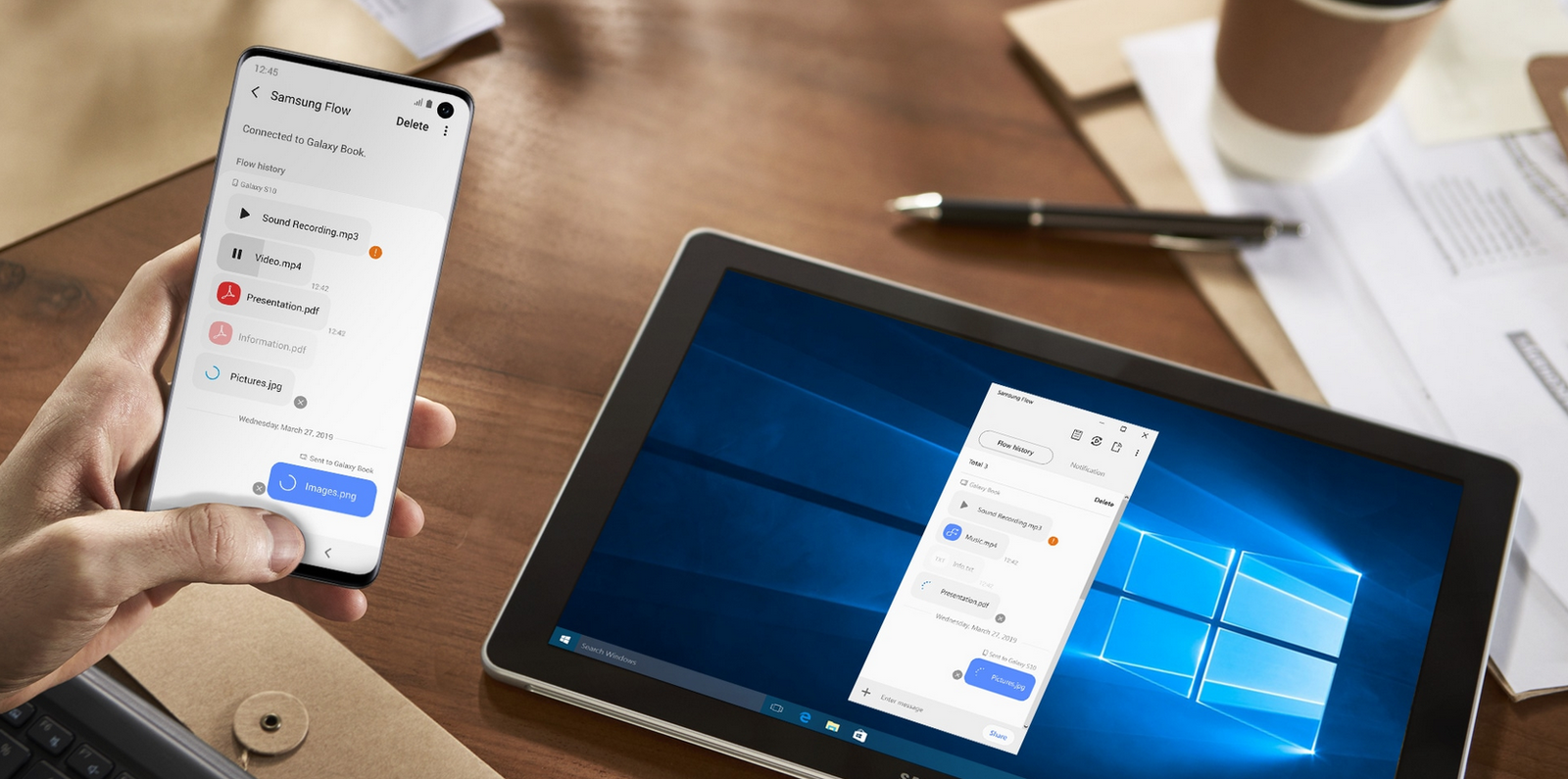

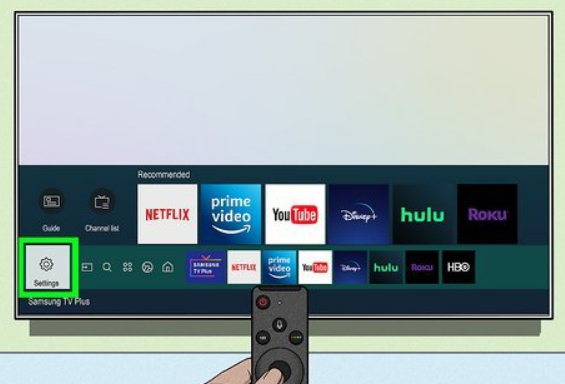
2 thoughts on “What to Do When Your Samsung TV Won’t Connect WiFi – Easy Fixes That Work”
Hi,
I hope this message finds you well.
I’m reaching out because I have a keen interest in contributing a guest post to your website. As a seasoned writer, I specialize in creating content that drives traffic and captivates readers.
I’d be happy to provide a guest post, tailored specifically to your audience’s interests and needs.
If you’re open to this idea, I can share some topic suggestions that I think would resonate well with your readers.
Looking forward to your response.
Best,
Rose
Hi Rose,
Thank you for reaching out!
I appreciate your interest in contributing a guest post to our website. We’re always open to high-quality, original content that aligns with our audience’s interests.
Please feel free to share a few topic suggestions along with some samples of your previous work, so we can better understand your writing style and how it might fit with our platform.
Looking forward to hearing from you.
Best regards,
Team Samsung Mobile Club
Comments are closed.