When you first get your Samsung TV, the home screen might feel a little plain or confusing. But don’t worry — today, I’ll walk you through how to move and add apps to your Samsung TV home screen. It’s much easier than you think, and once you set it up the way you like, it makes using your TV a lot more fun.
In this guide, we’ll cover every little detail about how you can manage, arrange, and personalize your Samsung TV home screen easily. Let’s dive right into it!
What is the Samsung TV Home Screen?
First, it’s important to know what the Samsung TV home screen actually is. When you turn on your Samsung Smart TV, the first thing you see is the home screen. It’s where all your apps, live TV, and recommended content appear. Think of it as the main dashboard for everything you want to watch.
The Samsung TV home screen is customizable, meaning you can rearrange apps, add new ones, or even remove the ones you don’t use often. Having a clean and organized home screen saves you a lot of time and makes your TV experience smoother.
Why Customize Your Samsung TV Home Screen?
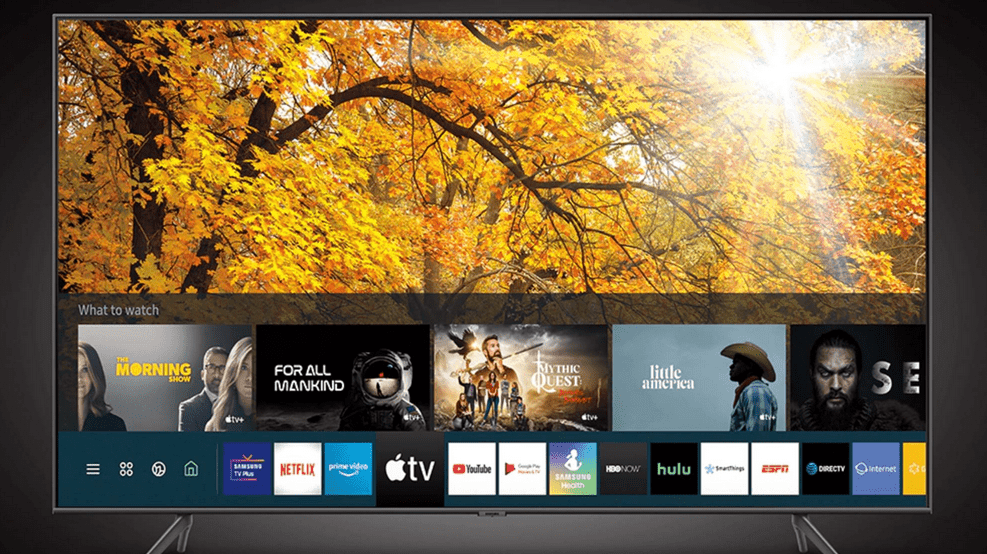
There are so many reasons why you might want to customize your Samsung TV home screen:
- Faster Access: Put your favorite apps like Netflix, YouTube, or Disney+ right at the front.
- Less Clutter: Remove apps you never use.
- Personalized Experience: Make the TV feel like it’s truly yours.
- Easier Navigation: Especially helpful for kids or seniors at home.
- Better Aesthetics: A neat home screen just looks better.
Also read this: How to Lock Samsung tv – A Comprehensive Guide
If you’re tired of scrolling endlessly to find your favorite app, organizing your Samsung TV home screen is the solution!
Step-by-Step: Moving Apps on the Samsung TV Home Screen
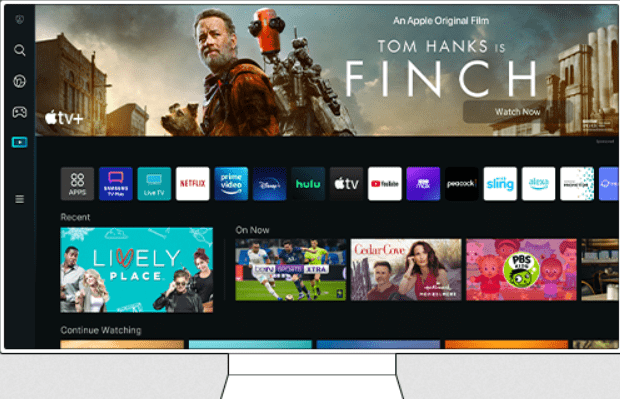
Let’s start with something simple — moving apps around on your Samsung TV home screen.
1. Find the App You Want to Move
Look at your current list of apps. Let’s say you use YouTube a lot but it’s way in the back.
2. Press and Hold
Instead of just tapping on the YouTube app, hold down the selection button on your remote. (Not a quick press — keep holding it down!)
3. Choose ‘Move’
Once you hold it down, a small menu will pop up. Select the “Move” option.
4. Drag the App
Use the arrow keys on your remote to move the app wherever you want on the Samsung TV home screen. Most people like their favorite apps right in the front row.
5. Confirm
Press the “OK” or “Select” button to lock it in place.
That’s it! You’ve moved an app. Pretty easy, right?
How to Add New Apps to the Samsung TV Home Screen
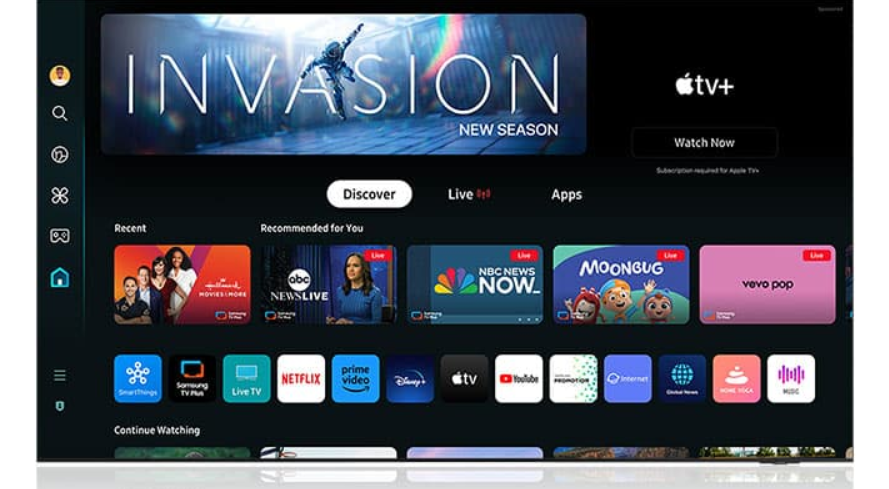
Now, let’s talk about adding apps that aren’t on your Samsung TV home screen yet.
1. Go to ‘Apps’
Move all the way to the left side of your Samsung TV home screen and click on the ‘Apps’ icon.
2. Access ‘Downloaded Apps’
If you already downloaded the app, you don’t need to search again. Just open “Downloaded Apps.”
3. Choose an App to Add
For example, if you have “YouTube TV” installed but not pinned to the Samsung TV home screen, find it in the list.
4. Press and Hold
Once again, hold down on the app (don’t just click it).
5. Select ‘Add to Home’
A menu pops up. Choose “Add to Home.”
6. Move and Confirm
The app appears at the bottom of your Samsung TV home screen. Move it to wherever you want and press OK to set it.
Easy peasy!
Pro Tips for a Cleaner Samsung TV Home Screen
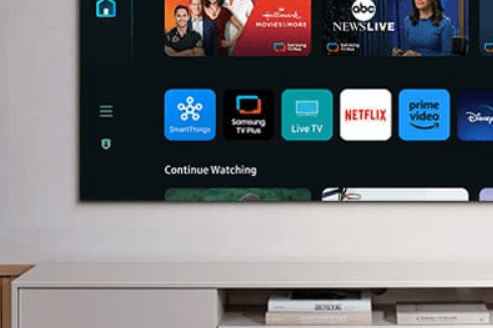
Want your Samsung TV home screen to look like a pro customized it? Here are some smart tips:
- Group Similar Apps Together: For example, put all your streaming apps side by side.
- Prioritize by Usage: Keep the apps you use daily in the first row.
- Remove Unused Apps: Less clutter = quicker navigation.
- Update Your Apps Regularly: Sometimes, apps get better features after updates.
- Use Folders (if available): Some Samsung TVs allow app folders.
Troubleshooting: Problems You Might Face
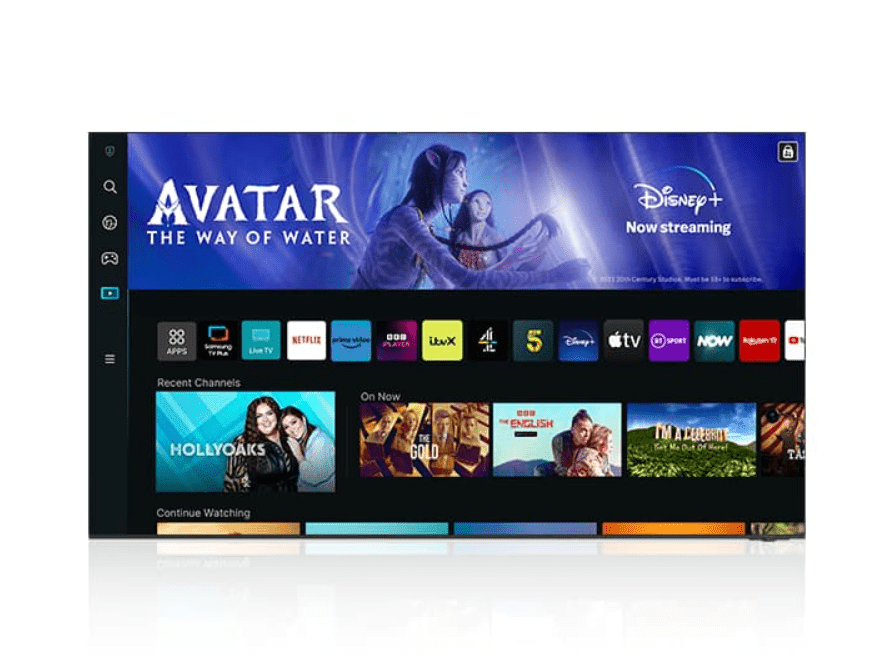
Sometimes, things don’t go exactly as planned. Here are quick fixes:
| Problem | Solution |
|---|---|
| Can’t move app | Make sure you’re holding, not just pressing |
| App missing from home screen | Check if the app is installed |
| App won’t install | Update your TV’s software |
| Apps laggy or slow | Reboot your Samsung TV |
Can I Delete Apps from the Samsung TV Home Screen?
Yes! Hold down on the app and choose “Remove.” If it’s a system app (like Samsung TV Plus), you might not be able to delete it entirely, but you can still remove it from the Samsung TV home screen.
How Many Apps Can I Add to the Home Screen?
It depends on your TV model, but usually, you can add as many as will fit visually on the screen before scrolling.
Why Won’t an App Appear After Adding?
Make sure the app is fully installed. Sometimes an app needs an update before you can pin it to the Samsung TV home screen.
Conclusion
Customizing your Samsung TV home screen is a small effort that makes a huge difference. Whether you want quick access to your favorite streaming apps or a neat layout that impresses guests, learning to move and add apps is a must.
Remember: just hold down, move, and confirm! It’s that easy.
So go ahead, grab your remote, and make your Samsung TV home screen truly yours!





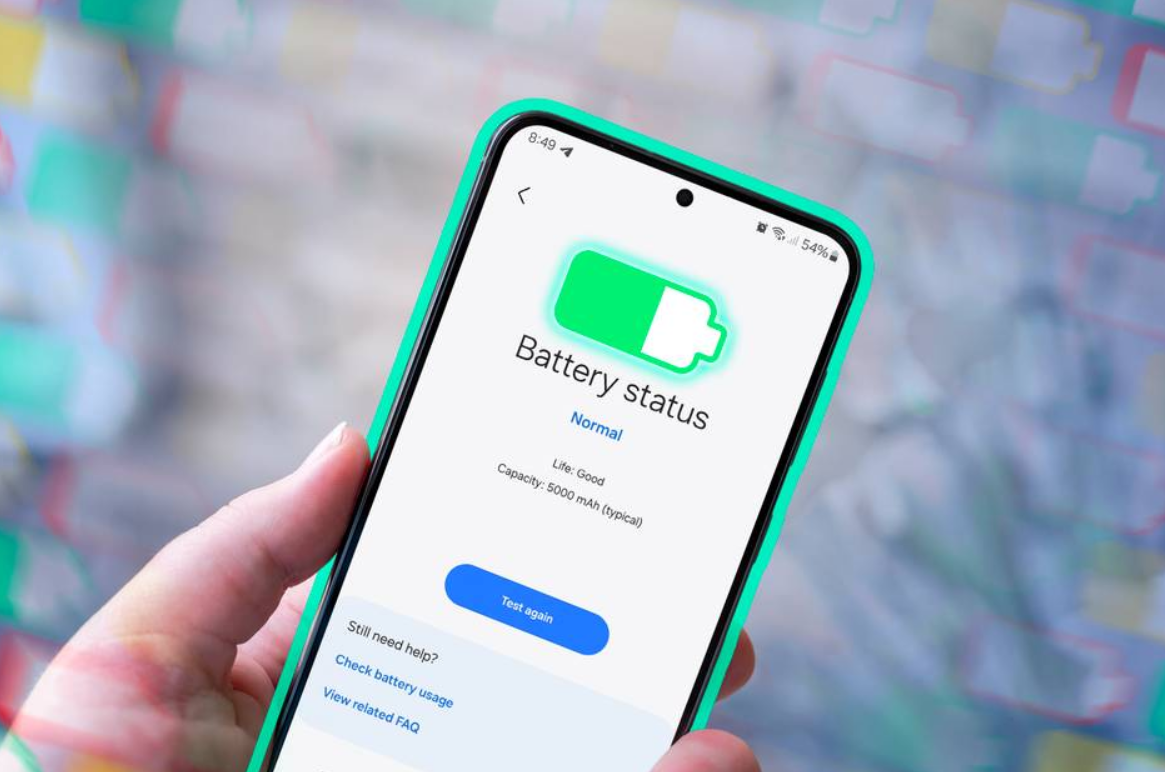

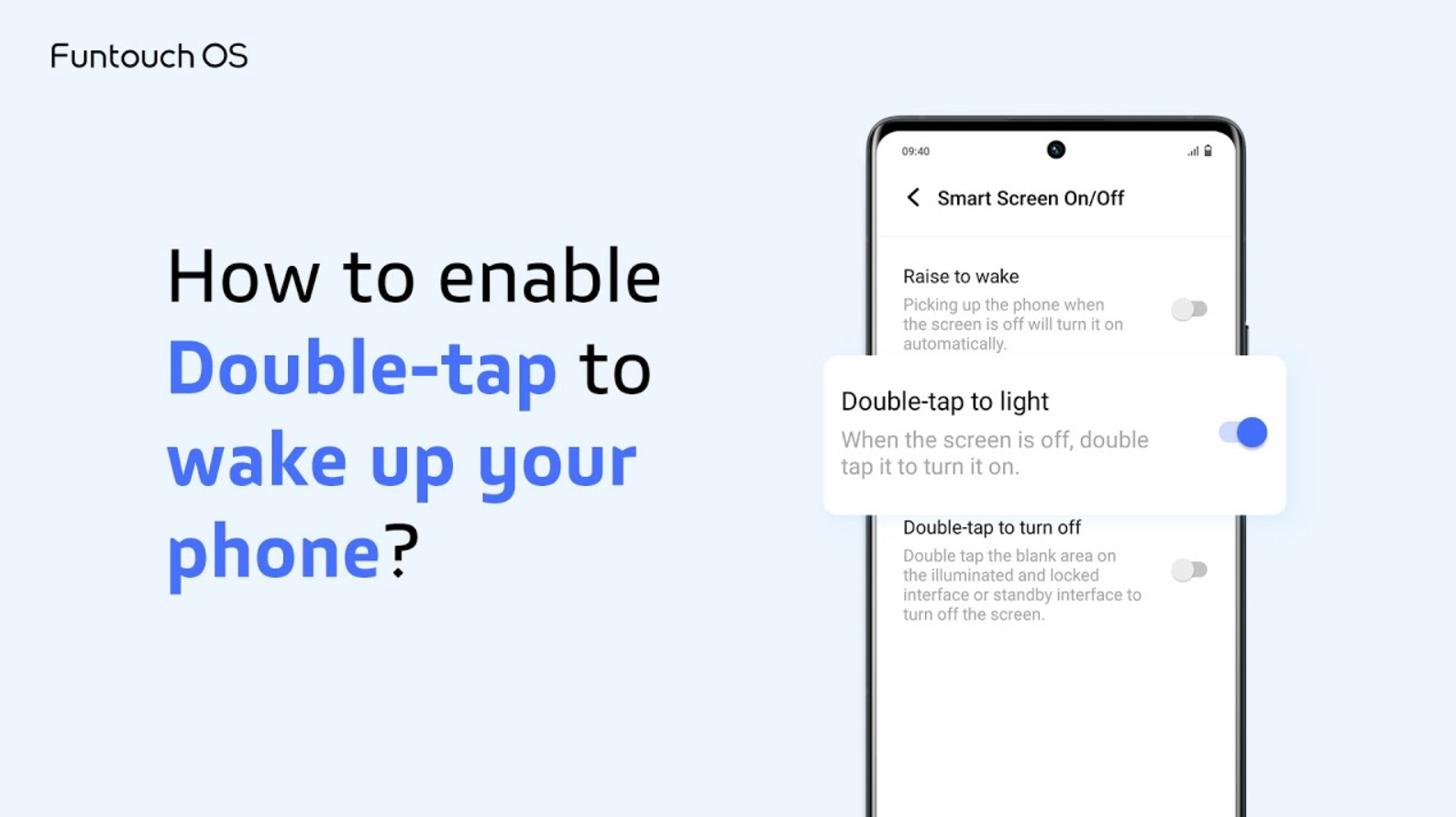
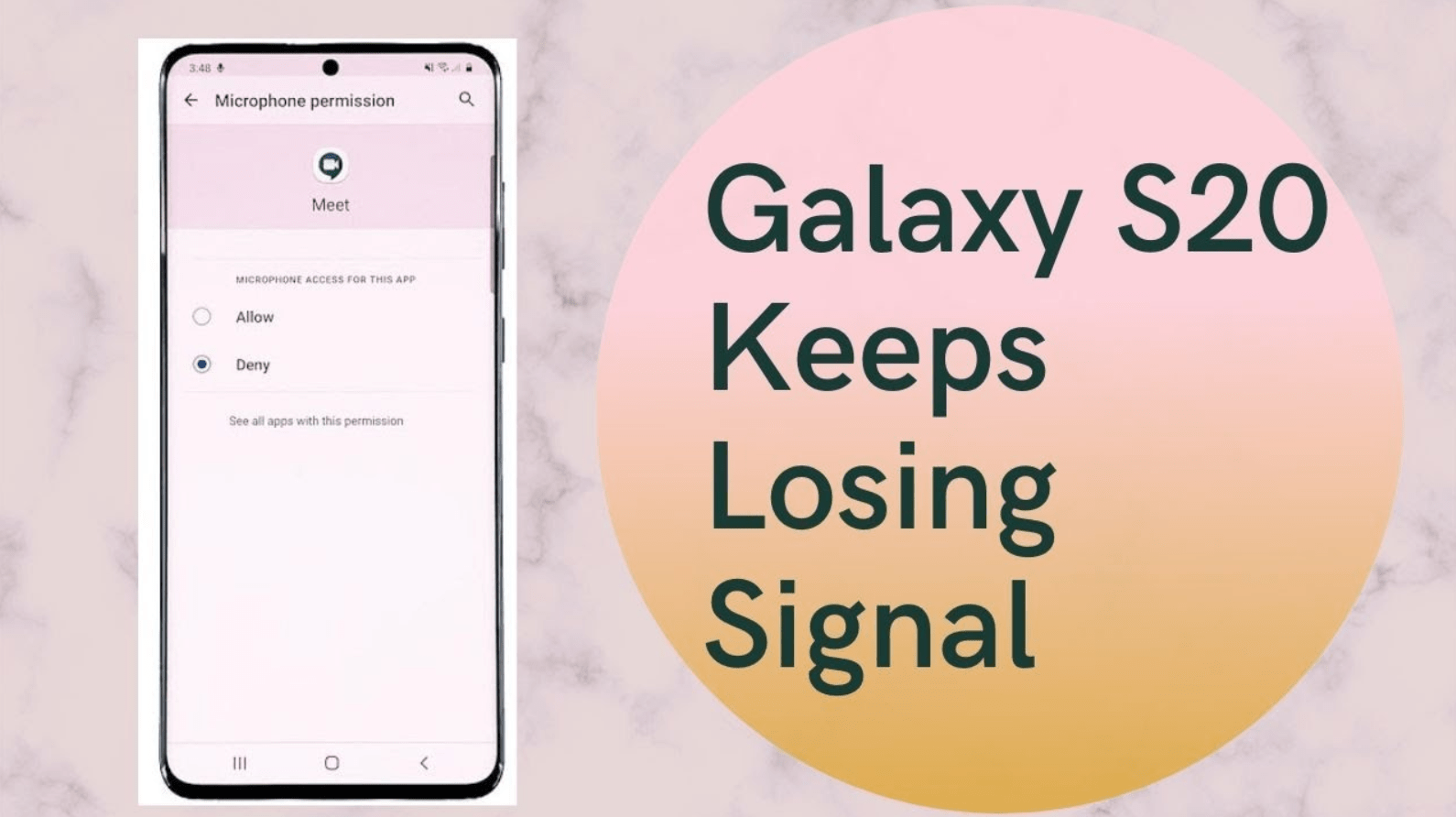

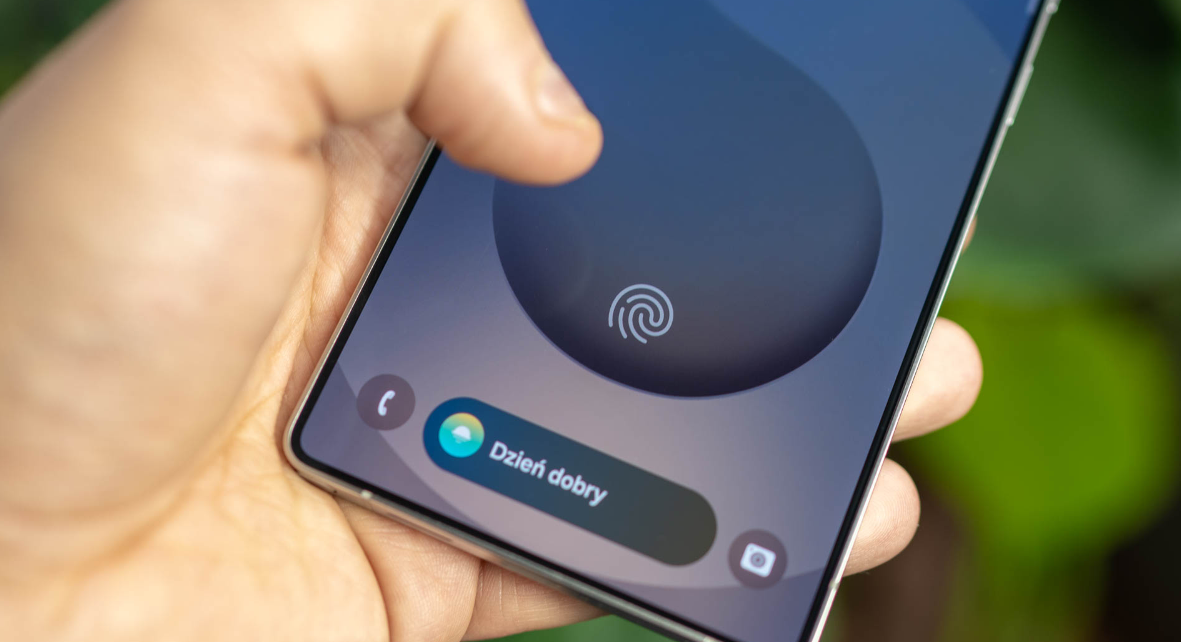


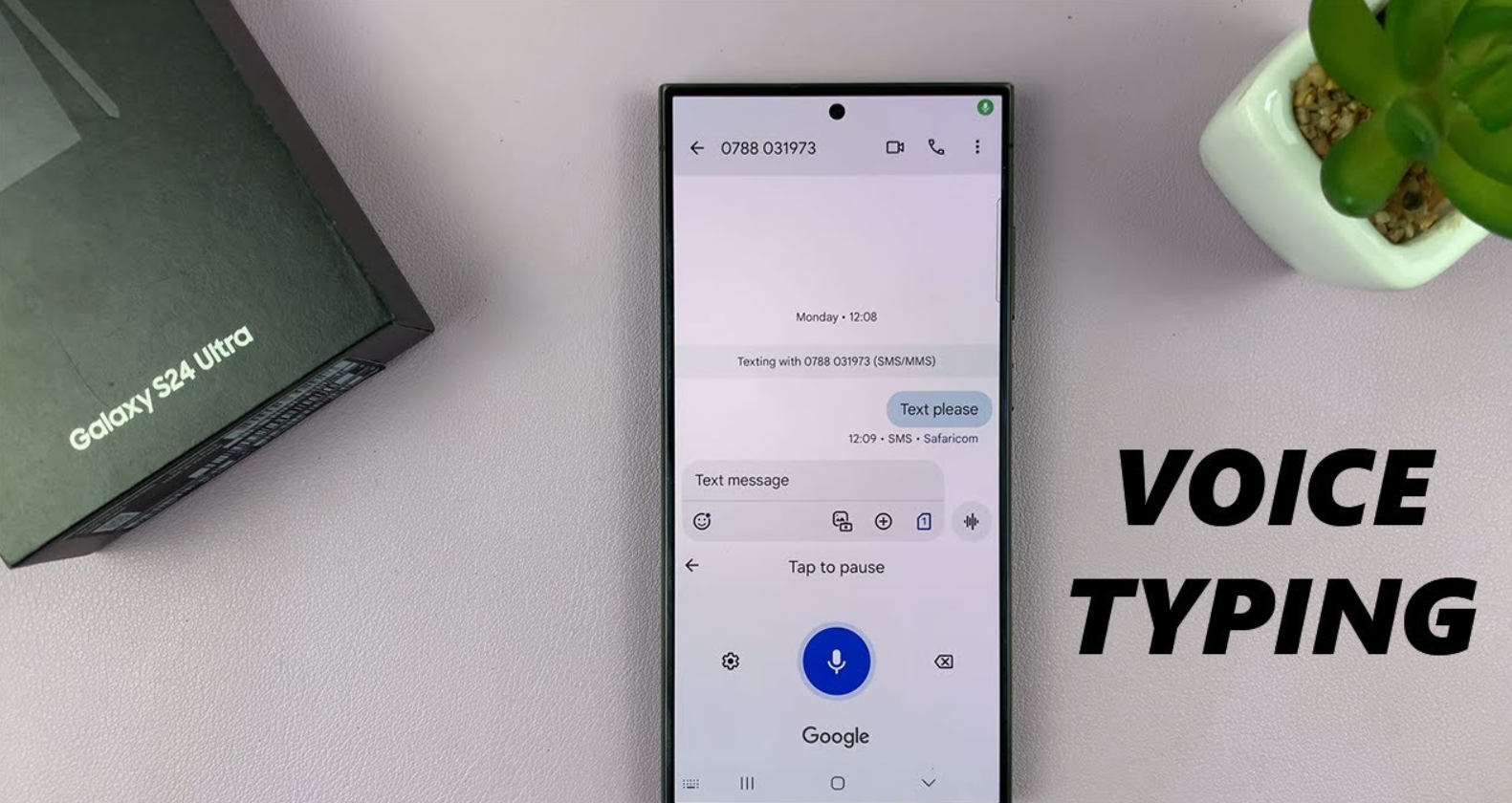
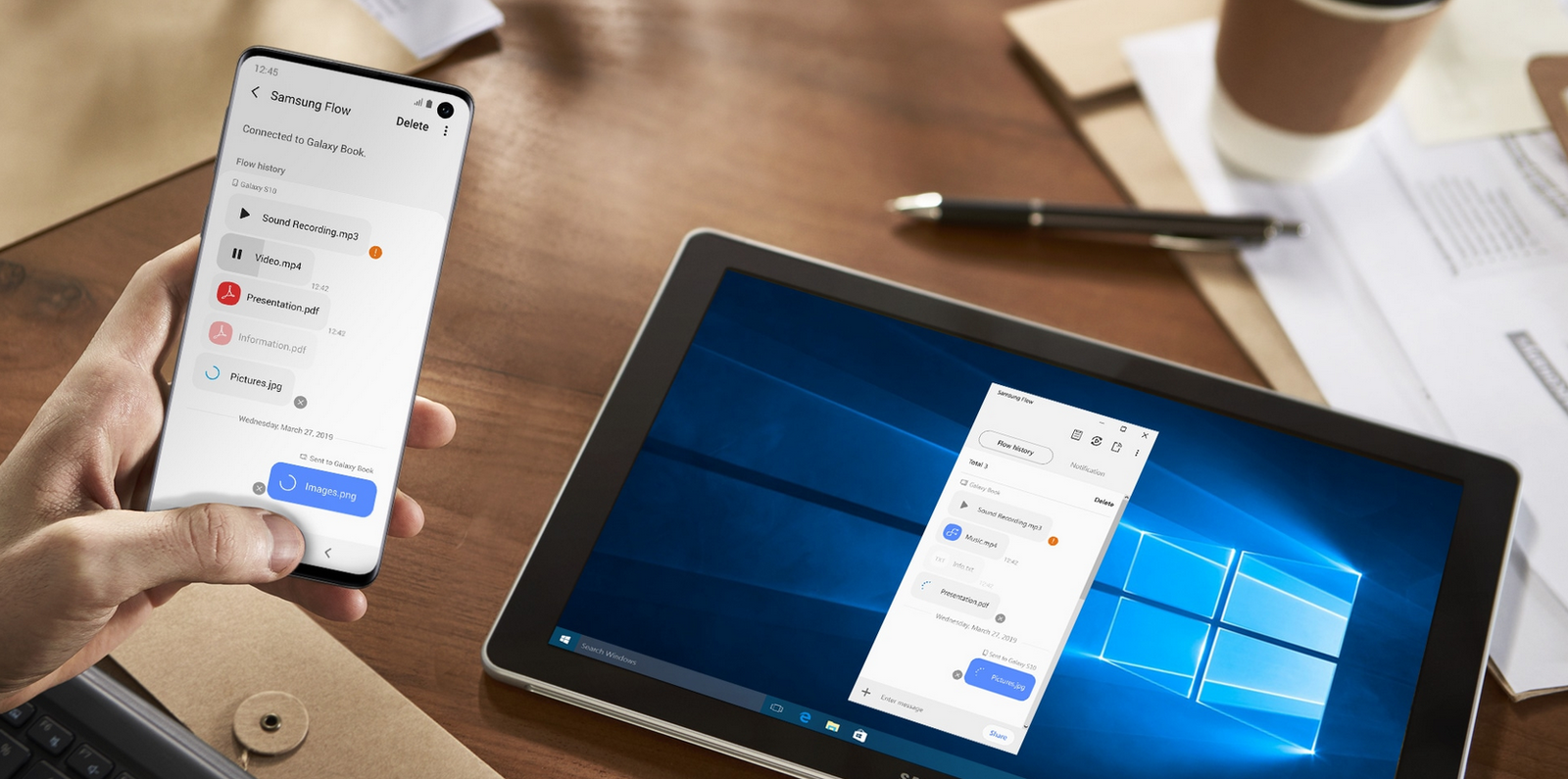

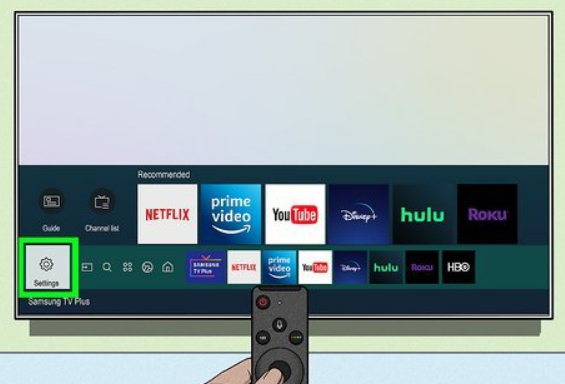
1 thought on “How to Easily Customize and Add Apps to Your Samsung TV Home Screen”
Thank you so much for your kind words! 😊
I truly believe that quality content makes all the difference, and I’m glad you noticed. Your support means a lot, and I’ll keep working hard to provide valuable posts for all our visitors. Stay connected for more!
Comments are closed.