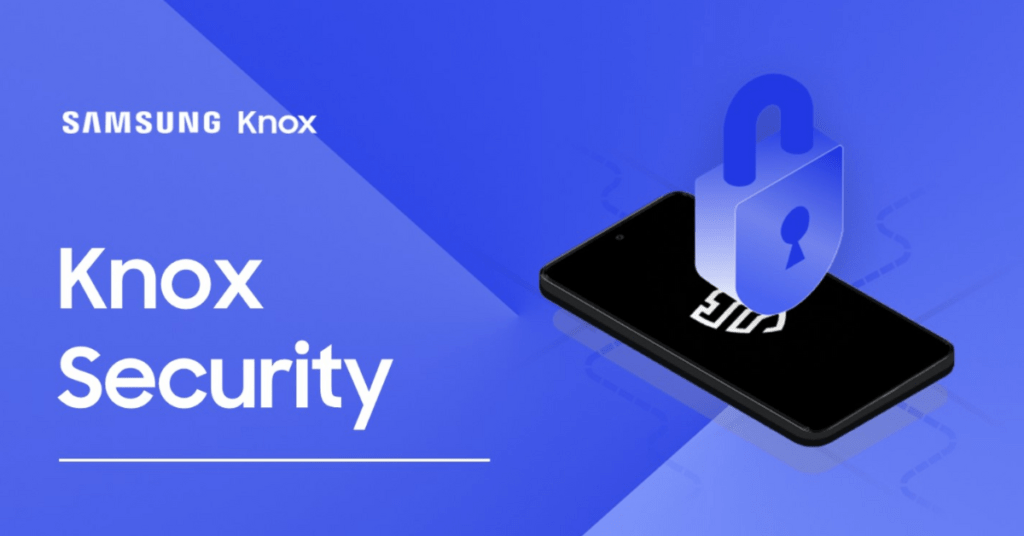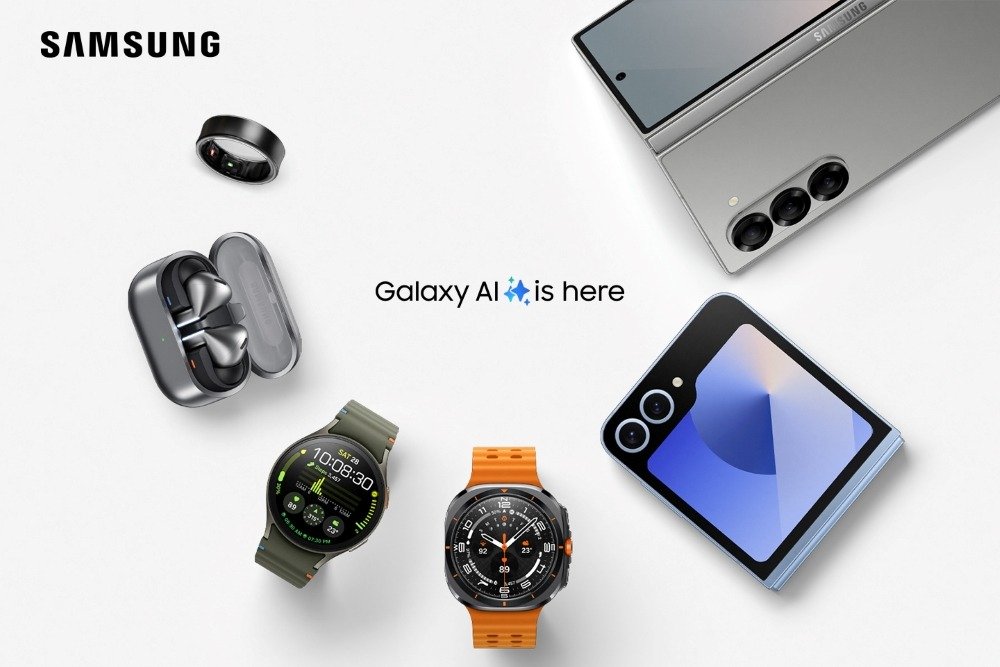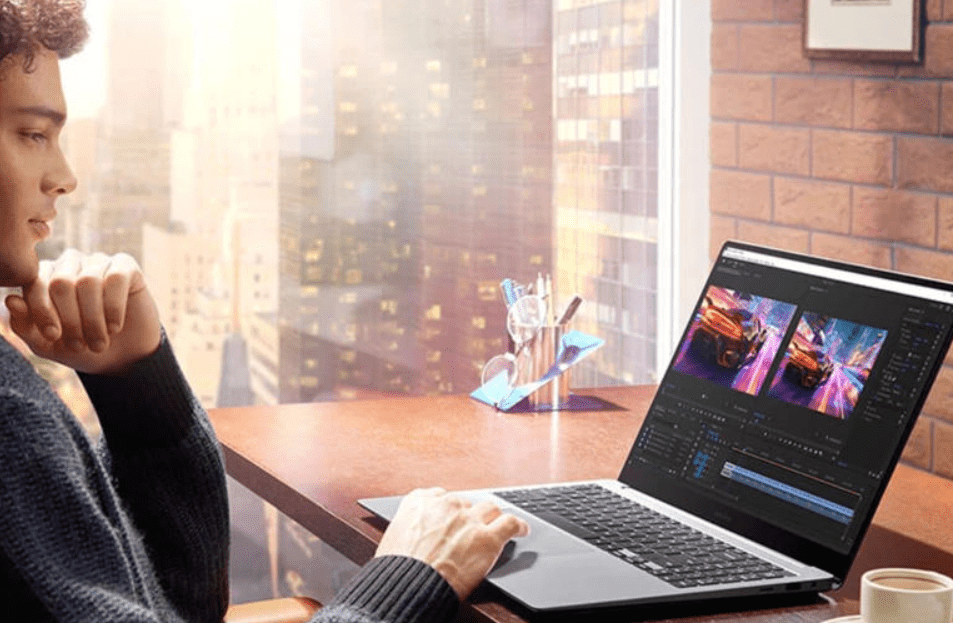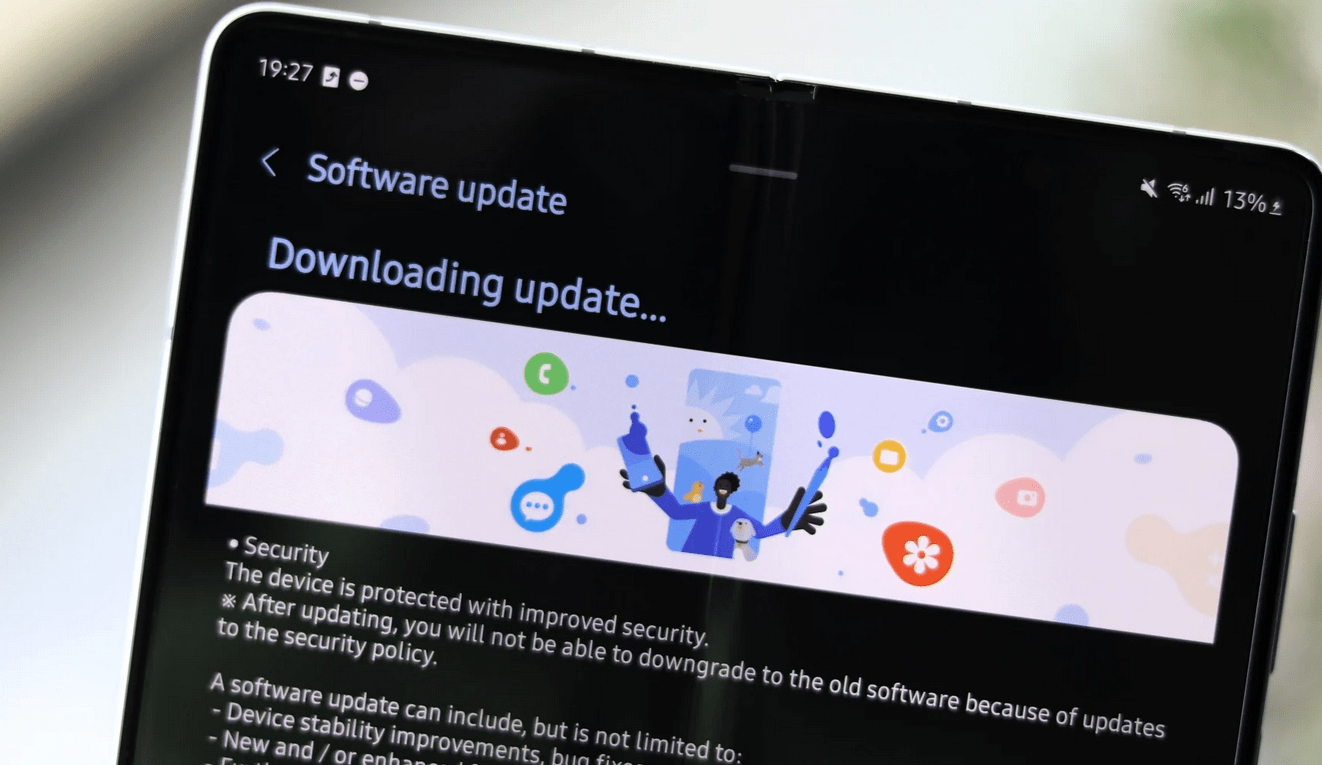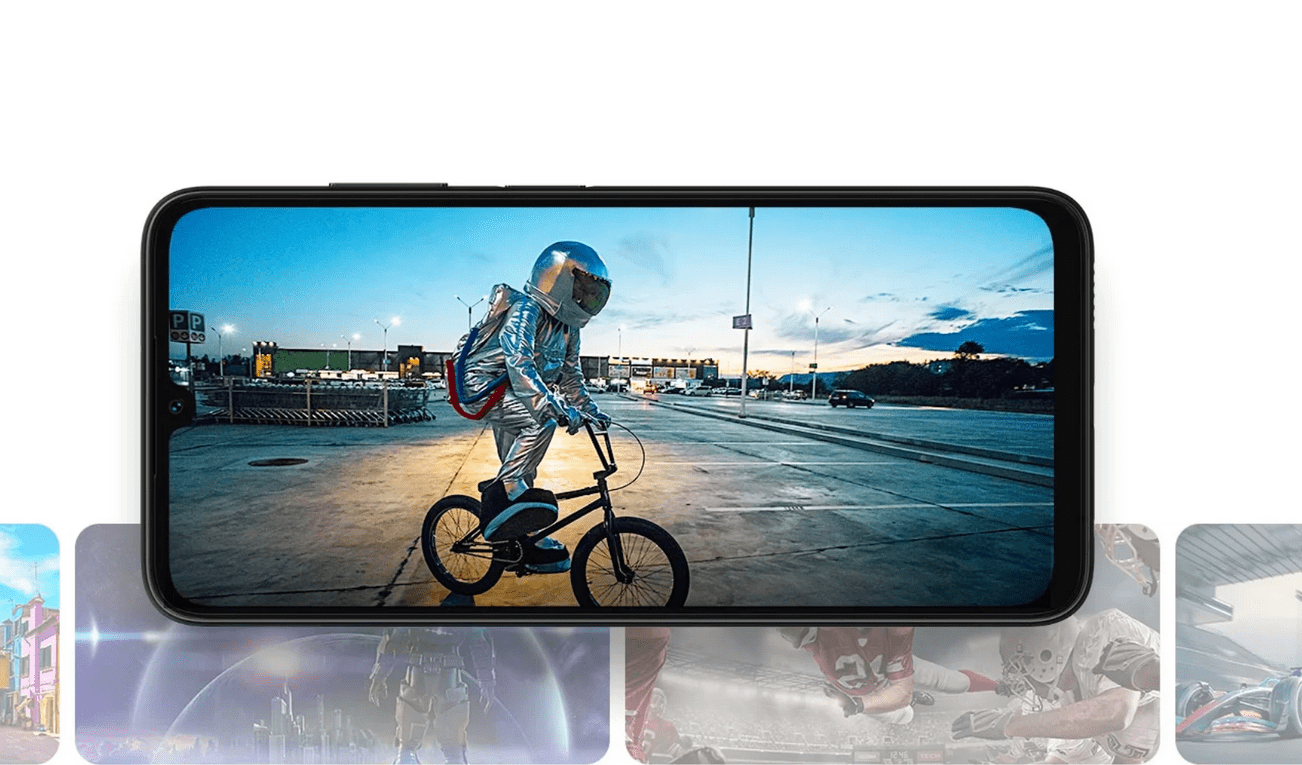Here is the Process of How to Enable Knox on Samsung, This is a multi-step process designed to boost both security and control. Knox encompasses a collection of protective measures integrated into Samsung’s hardware to safeguard critical information and apps. Below is a simplified guide to activating Knox on your Samsung gadget:
*Here is a Step by step Process of How to Enable Knox on Samsung
Access Settings: Begin by unlocking your Samsung gadget and heading to the “Settings” application, typically located on your home screen or within the app drawer.
Find Biometrics and Security: Scroll through the Settings menu until you reach “Biometrics and Security.” Select this to move forward.
Go to Knox Settings: Look for “Knox Settings” under the Biometrics and Security options to find various security configurations.
Initialize Knox: For first-time users, setting up Knox is necessary. Adhere to the instructions on the display to either register for a Knox account or log in using your Samsung account.
Activate Knox: Post-setup, an option to activate Knox will appear. Use the switch to activate Knox.
Finalize Setup: Your device’s model and software iteration may necessitate additional steps to finalize Knox setup. Comply with any on-screen directives.
Explore Knox Features: With Knox activated, delve into its array of features like the secure folder, Knox Workspace, and advanced security controls.
Adjust Settings (Optional): Knox Settings allows for the personalization of security preferences, including app permissions, data encryption, and secure boot configurations.
Fortify Your Device: With Knox activated, your Samsung device now enjoys an elevated level of security, shielding your data and apps from unsanctioned access.
For more Info Visit Our official site: Samsung.com
Following these instructions will enable you to successfully activate Knox on your Samsung device, thereby leveraging its comprehensive security capabilities. Should you face any difficulties or have inquiries about particular Knox functionalities, consult Samsung’s official support channels or user manuals for additional guidance.