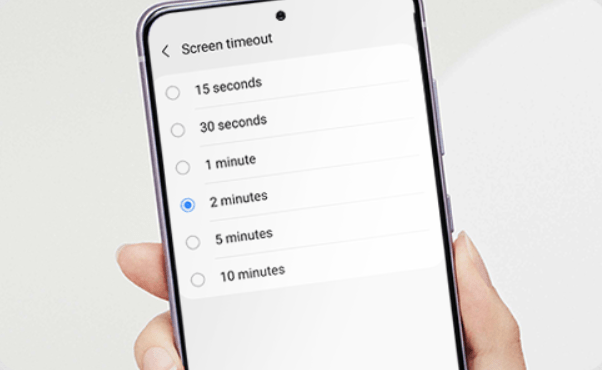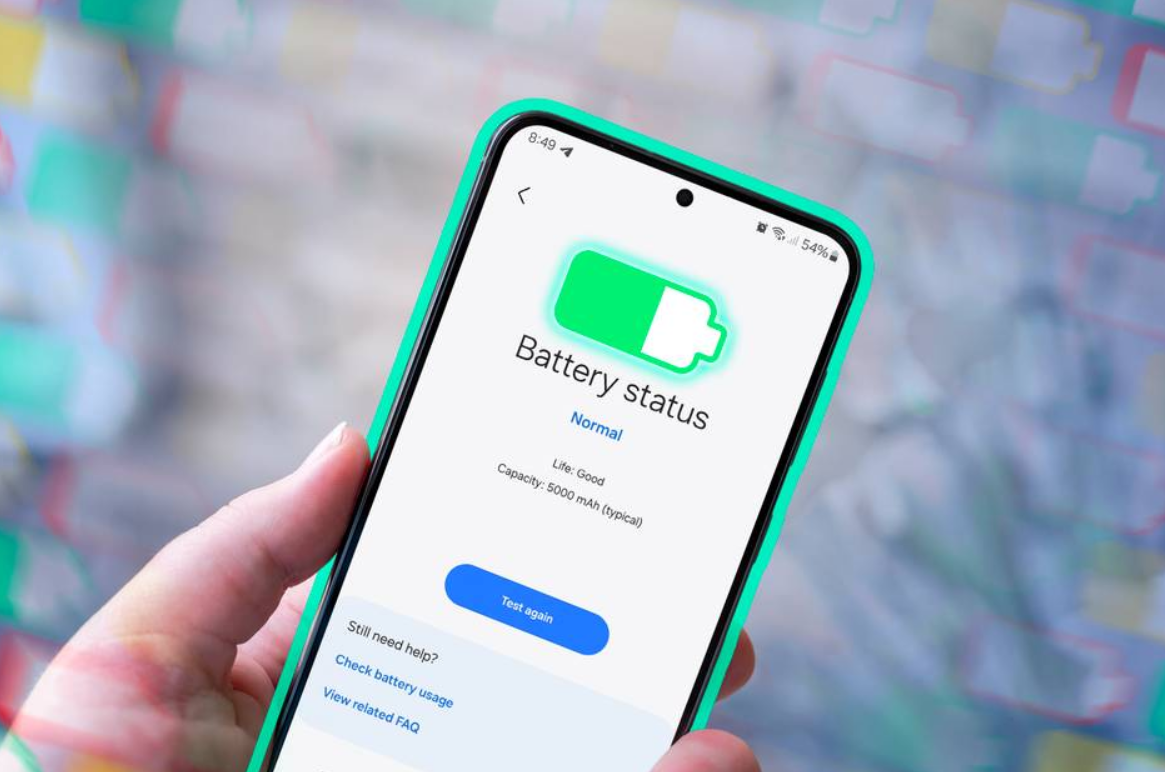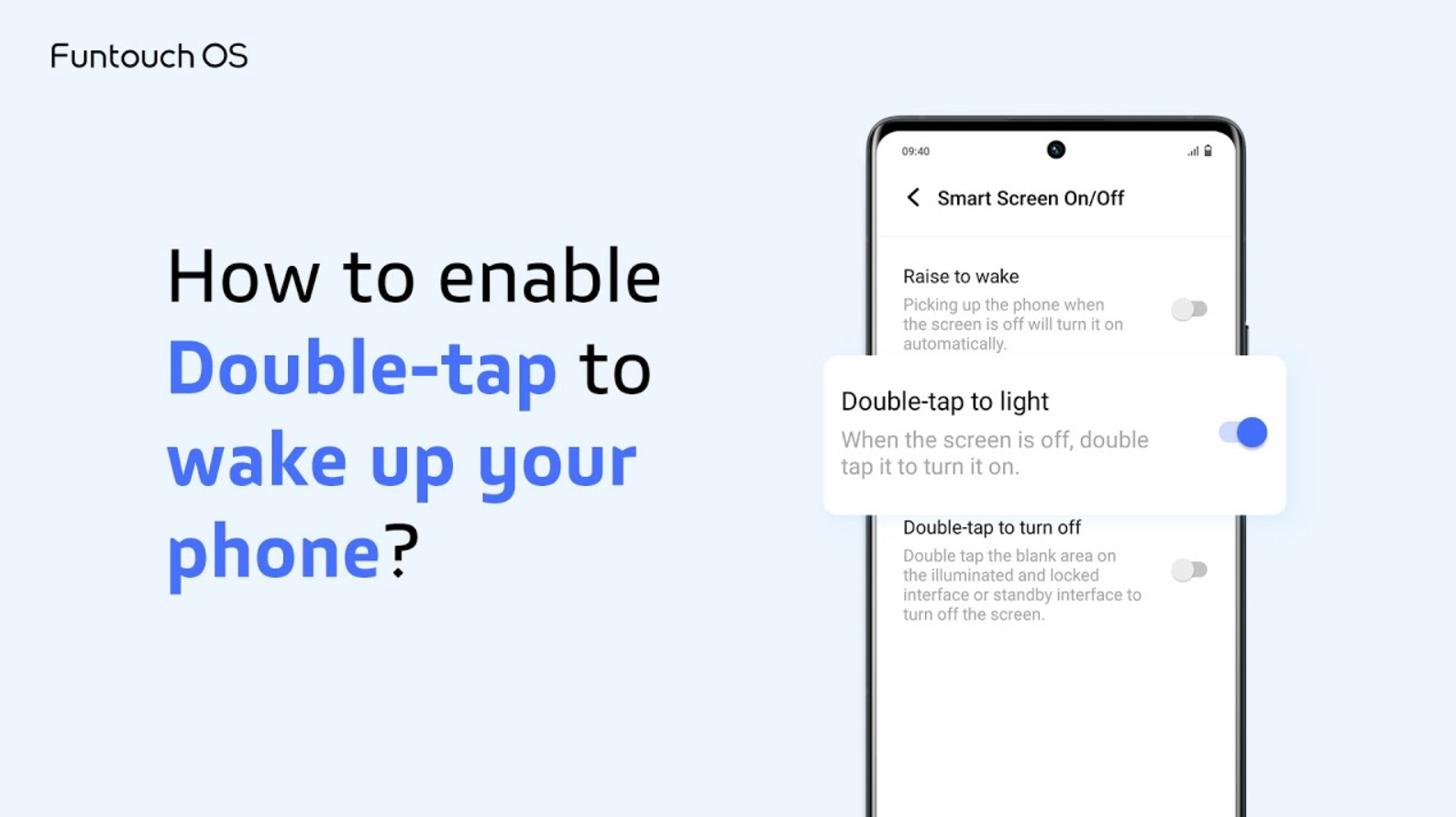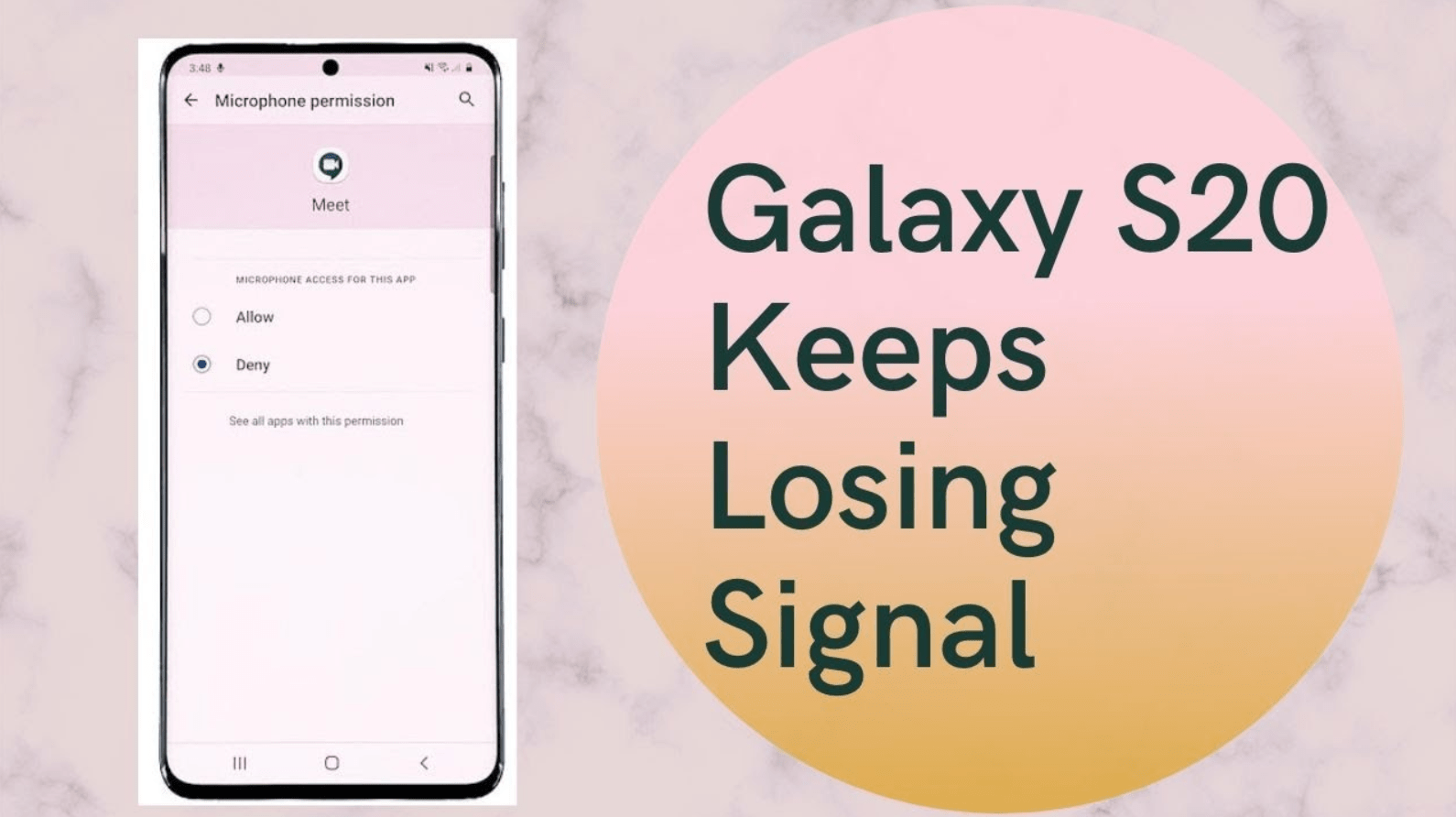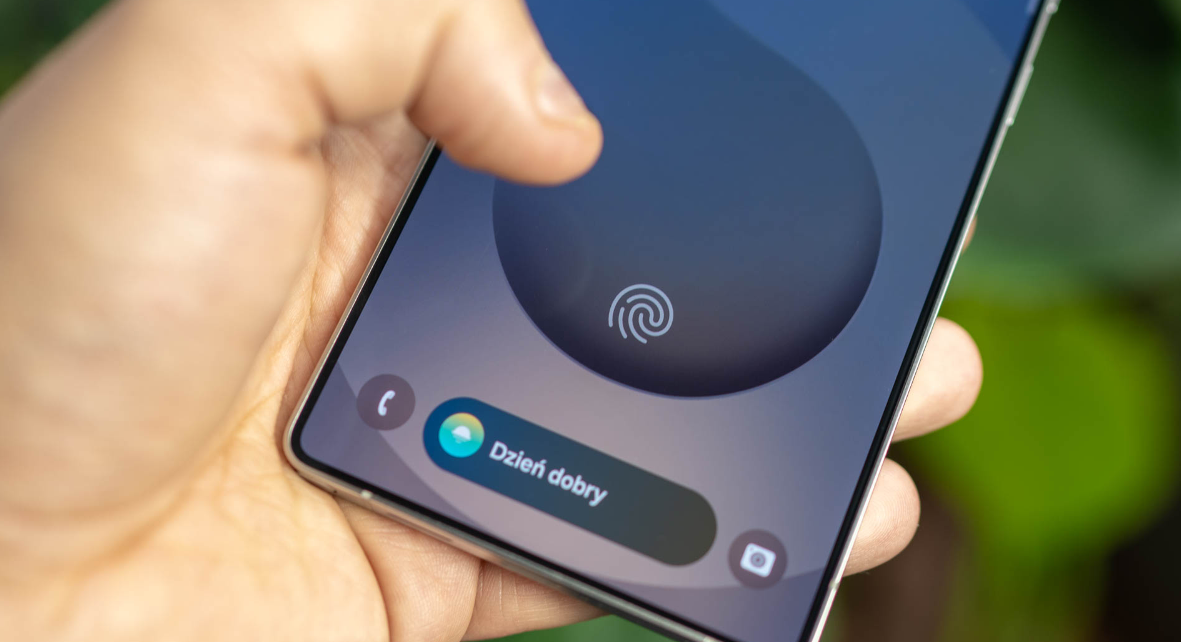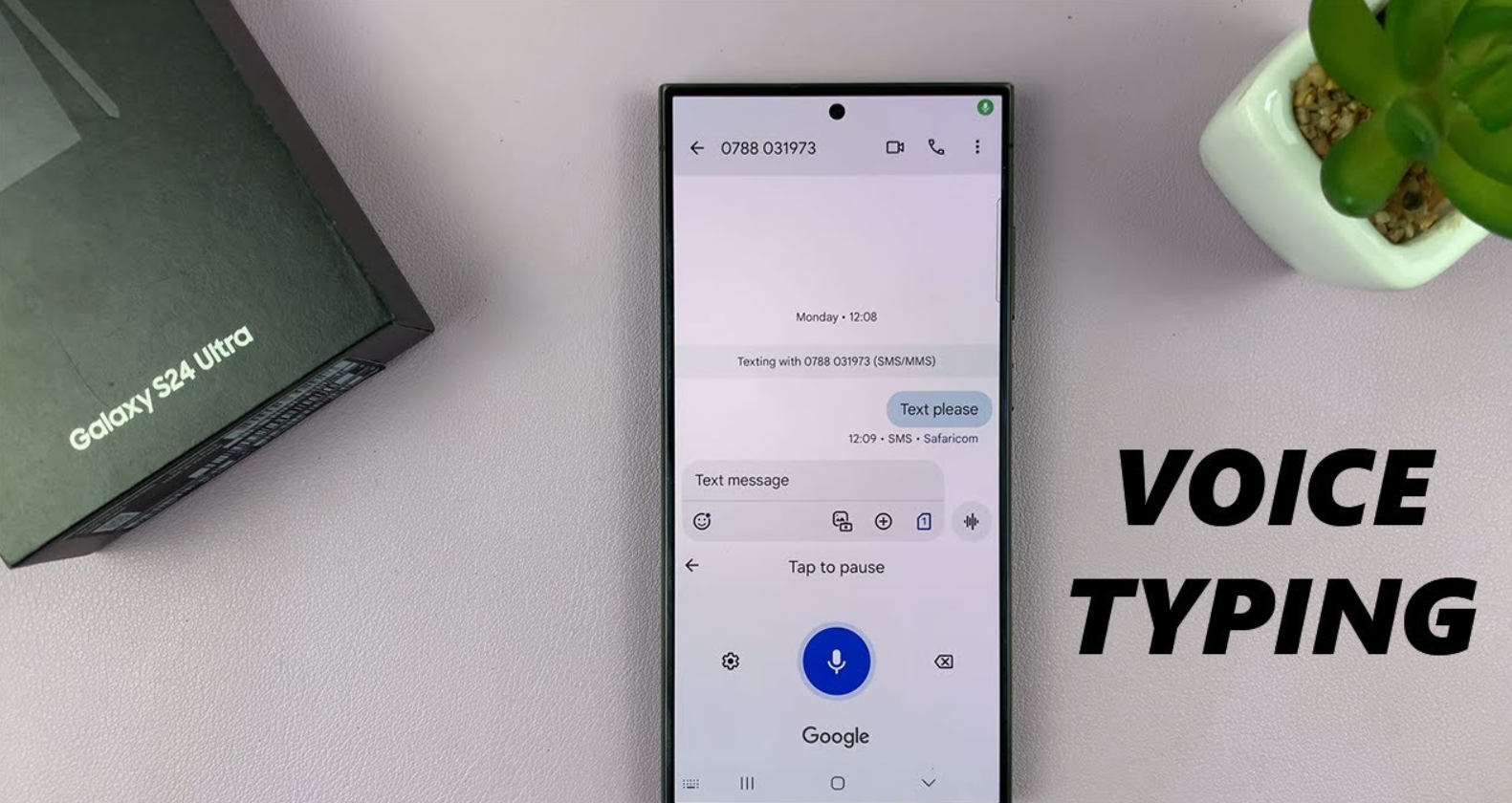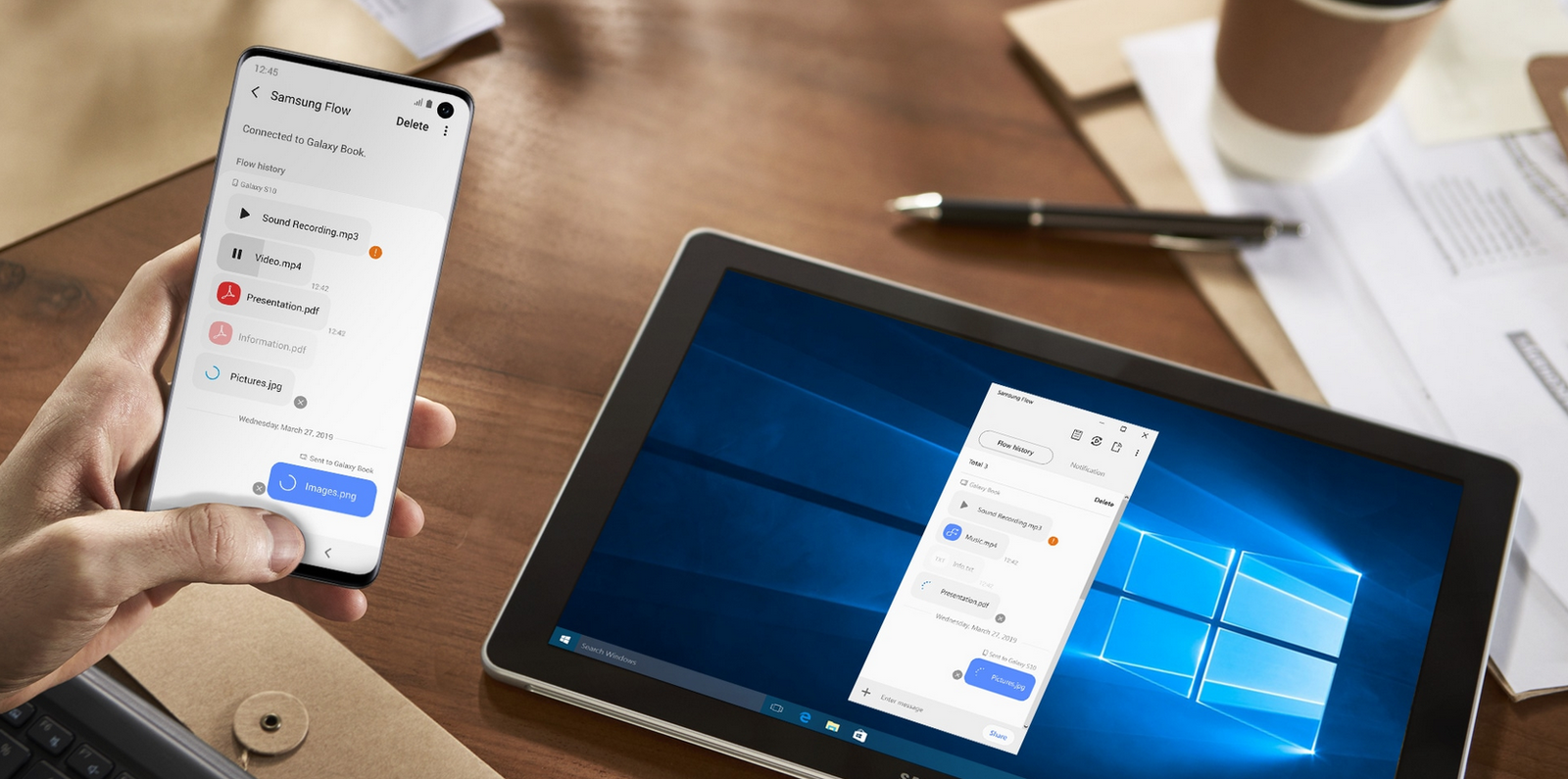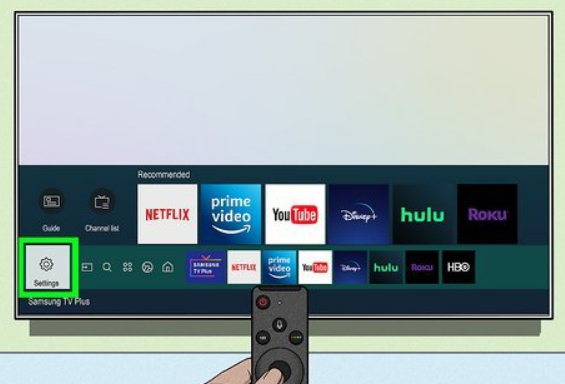Samsung smartphones come with a default screen timeout setting, which determines how long your screen stays on before it dims and turns off when left idle. If you feel like your screen turns off too quickly or stays on for too long, you can easily change this setting. Let’s go through the steps in How to Change Samsung Screen Timeout Setting.
Why Change the Screen Timeout?
The screen timeout setting is useful for both battery conservation and convenience. If your phone’s display turns off too quickly, you may find yourself constantly waking it up. On the other hand, if it stays on for too long, it can drain your battery unnecessarily. Adjusting it to suit your preference can improve your overall smartphone experience.
Steps to Change Screen Timeout on Samsung Phones
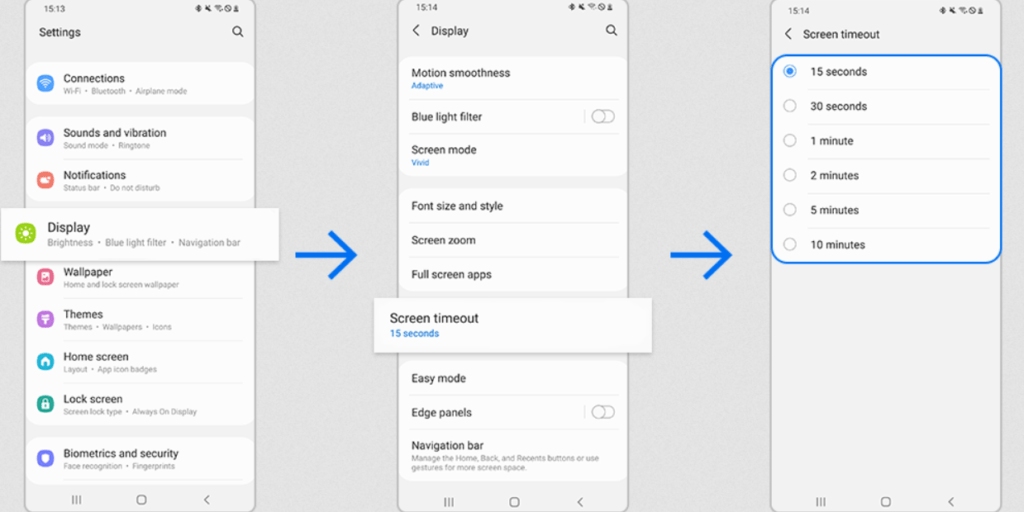
Follow these steps to adjust the screen timeout setting on your Samsung phone:
Also read this: How to Check Time on Screen Samsung: A Stress-Free Guide for Everyone
- Open Settings – Unlock your phone and go to the main settings menu.
- Go to Display – Scroll down and tap on “Display.”
- Find Screen Timeout – Within the Display settings, look for “Screen timeout” and tap on it.
- Choose Your Preferred Time – You’ll see several options such as 15 seconds, 30 seconds, 1 minute, 2 minutes, 5 minutes, and 10 minutes. Select the one that suits your needs.
That’s it! Your screen timeout will now follow the duration you’ve selected.
Bonus Tip: Keep Screen On While Viewing
Samsung also offers a feature that keeps your screen on as long as you’re looking at it. This can be useful if you often read on your phone or watch videos. To enable this:
- Go to Settings > Display
- Look for “Keep screen on while viewing” and toggle it on
This feature uses your phone’s front camera to detect if you are looking at the screen and prevents it from turning off.
Final Thoughts
Adjusting the screen timeout setting can make your smartphone experience smoother and more battery-efficient. Whether you want your screen to stay on longer or dim quicker, it’s easy to change these settings in just a few steps.