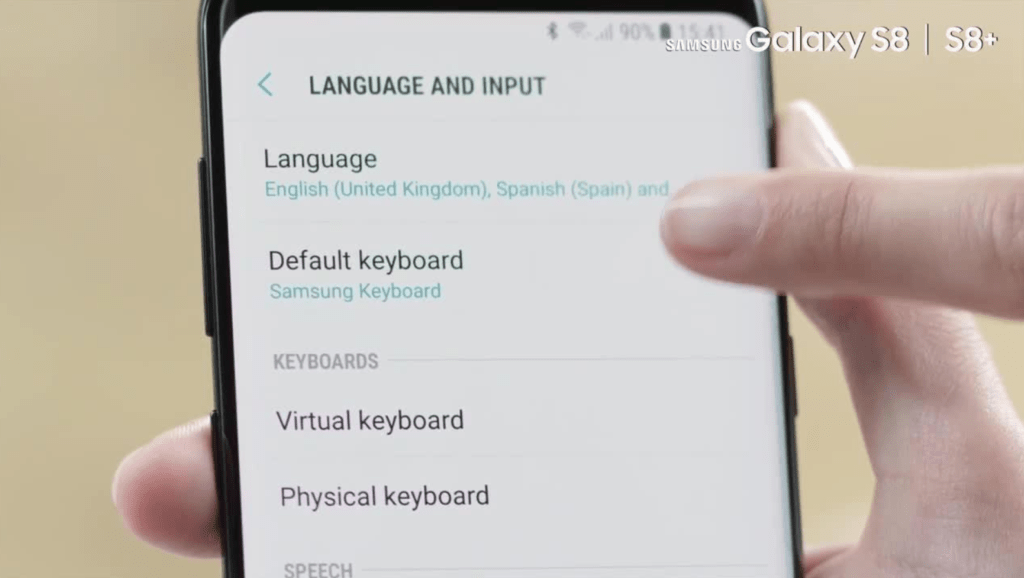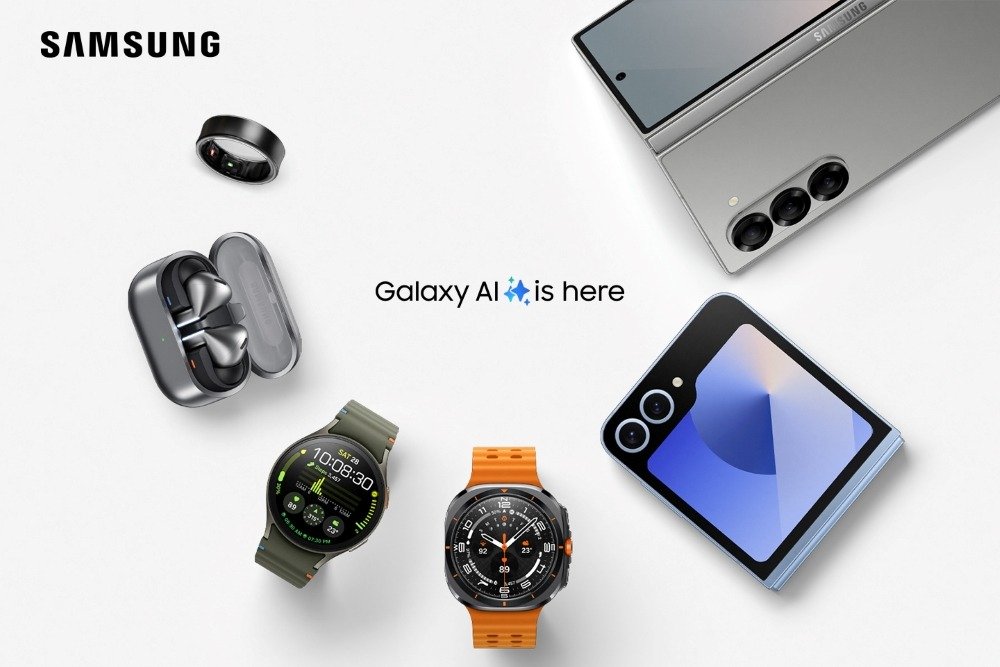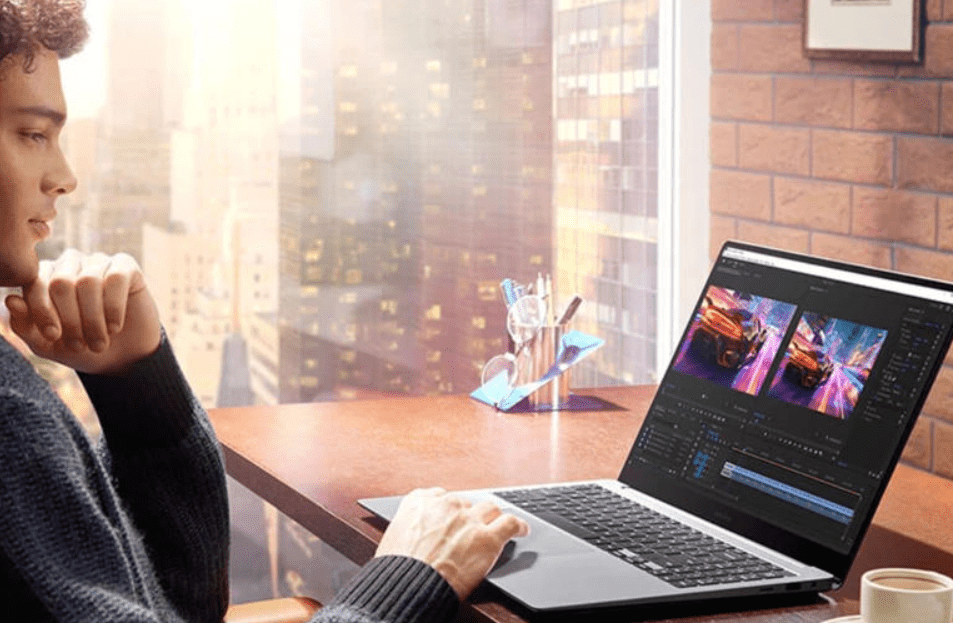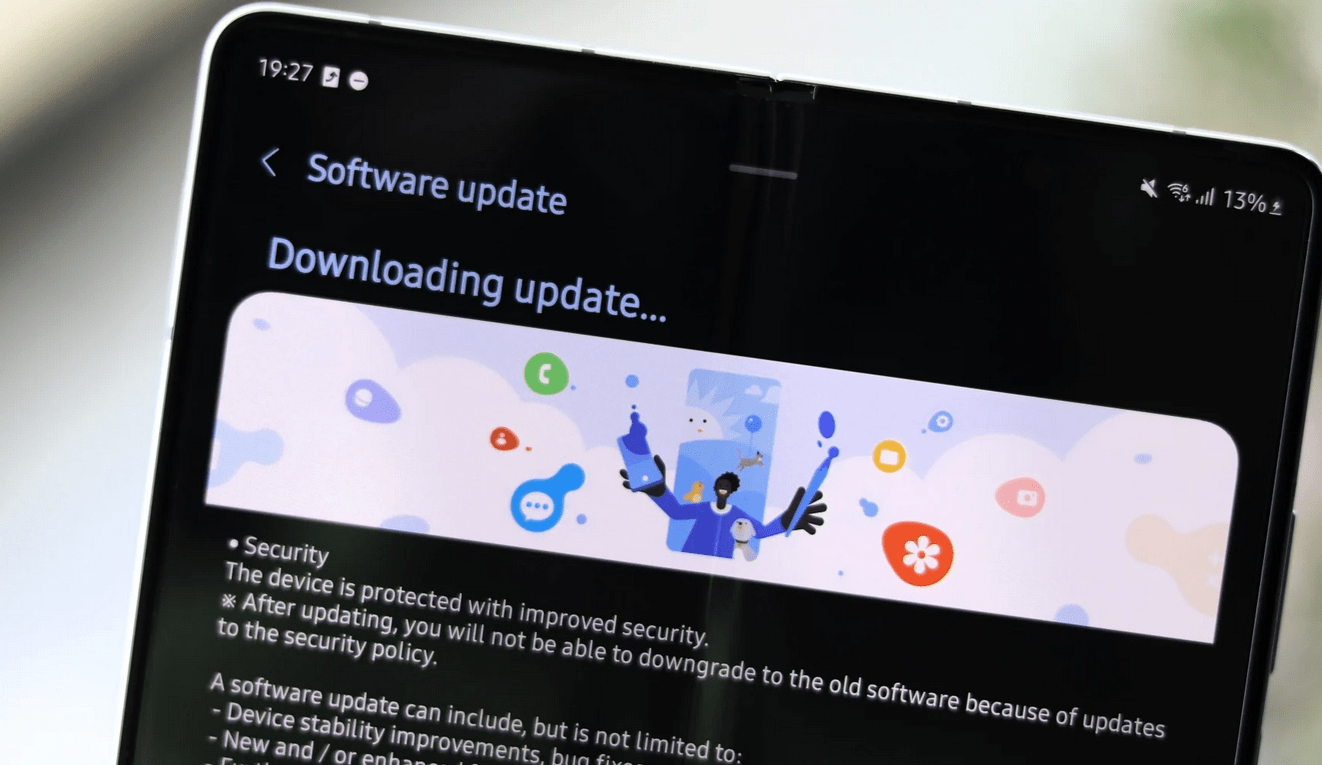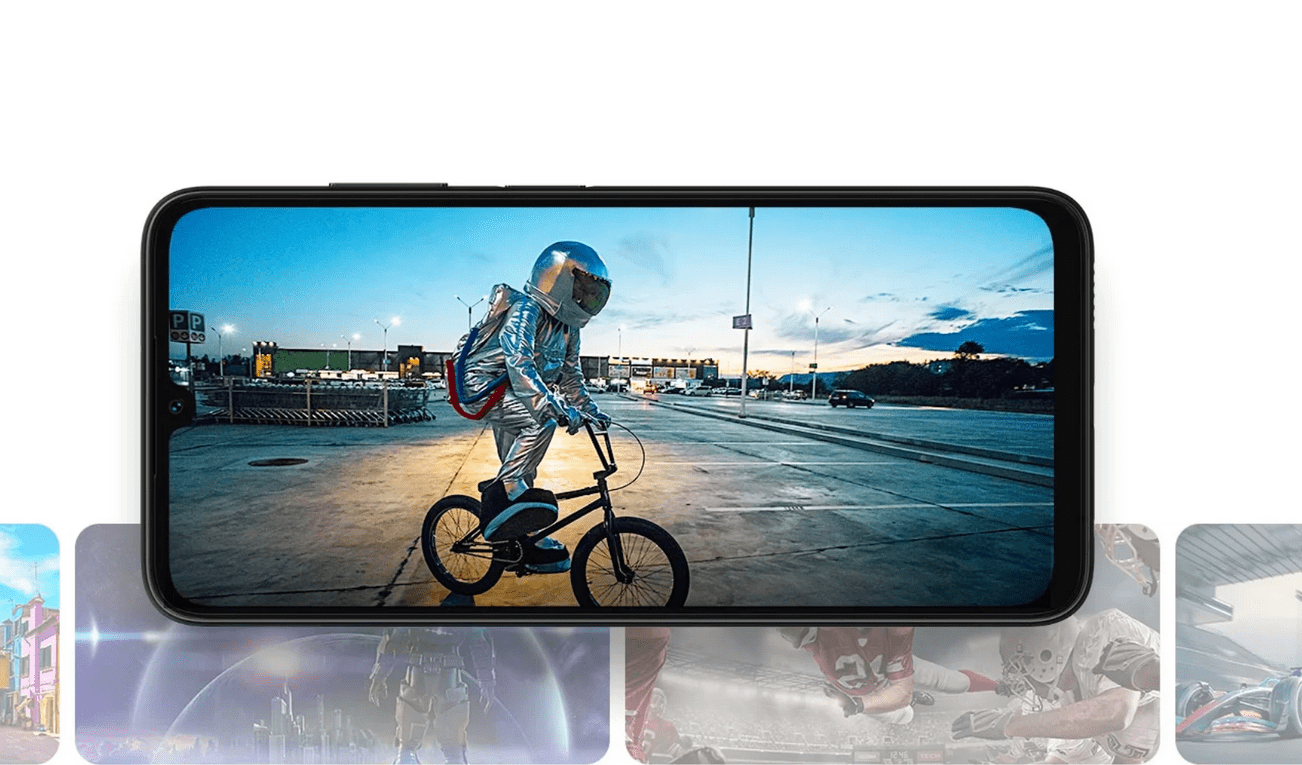Here is all Information about how to change language in samsung phone. by following this steps you can change Language in any of the Smartphone.
How to Change Language on Samsung Phone: A Step-by-Step Guide
Changing the language on your Samsung phone can be necessary if you’ve purchased a device in a different region or if you simply prefer to use it in a language other than the default. Thankfully, Samsung devices offer a straightforward process to switch between languages. Follow these simple steps to change the language on your Samsung phone:
Step 1: Unlock Your Samsung Phone
Unlock your Samsung phone to access the home screen.
Step 2: Open Settings
Navigate to the “Settings” app on your Samsung phone. You can usually find it by swiping down from the top of the screen and tapping the gear icon, or by locating the Settings app in your app drawer.
Step 3: Access General Management
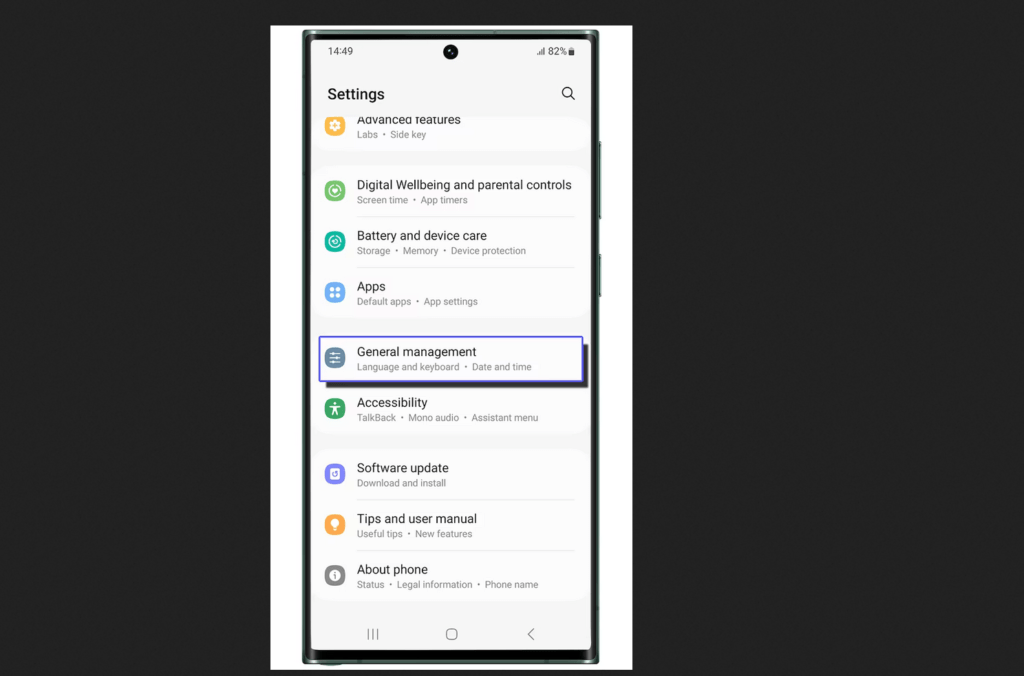
In the Settings menu, scroll down and tap on “General management” or simply “General,” depending on your specific Samsung phone model and the version of the Android operating system it’s running.
Step 4: Select Language and Input
Within the General Management menu, locate and tap on the option labeled “Language and input” or something similar. The exact wording may vary slightly depending on your device.
Step 5: Choose Language

Next, tap on “Language” or “Language and region,” depending on your Samsung phone model. This will take you to a list of available languages.
Step 6: Scroll and Select Preferred Language
Scroll through the list of available languages until you find the one you want to use. Tap on your preferred language to select it.
Step 7: Confirm Selection
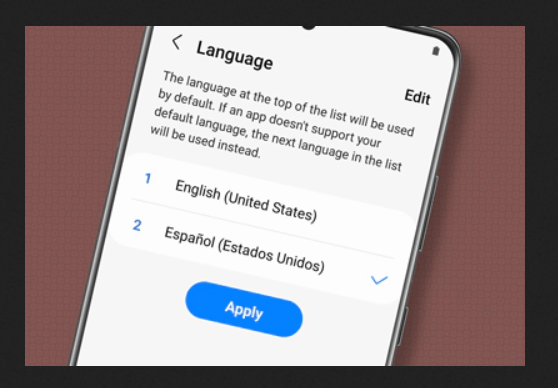
If prompted, confirm your selection. This step is typically necessary to ensure that you want to change the language on your Samsung phone.
Step 8: Language Change Complete
Once confirmed, your Samsung phone will switch to the selected language. You should now see all system menus, settings, and text displayed in the new language.
Congratulations! You’ve successfully changed the language on your Samsung phone. If you ever need to switch back to your previous language or choose another one, you can always revisit the Language settings and follow the same steps.
Remember that while these steps provide a general guide to changing the language on Samsung phones, there may be slight variations depending on your specific device model and the version of the Android operating system it’s running. However, the process should be relatively similar across most Samsung devices.
By following these simple instructions, you can customize your Samsung phone to suit your language preferences, making it easier and more enjoyable to use.
Click Here to Know How to Transfer Data with Samsung Smart Switch!
How do I change the language on my Samsung phone?
To change the language on your Samsung phone, unlock your device, go to Settings, select General Management, then Language and Input, and finally, choose your preferred language from the list provided
Can I change the language on my Samsung phone back to the default setting?
Yes, you can revert to the default language setting on your Samsung phone by following the same steps mentioned above and selecting the original language from the list.
Can I add multiple languages to my Samsung phone?
Yes, many Samsung devices allow you to add multiple languages. You can switch between these languages in the Language settings and prioritize them based on your preference.