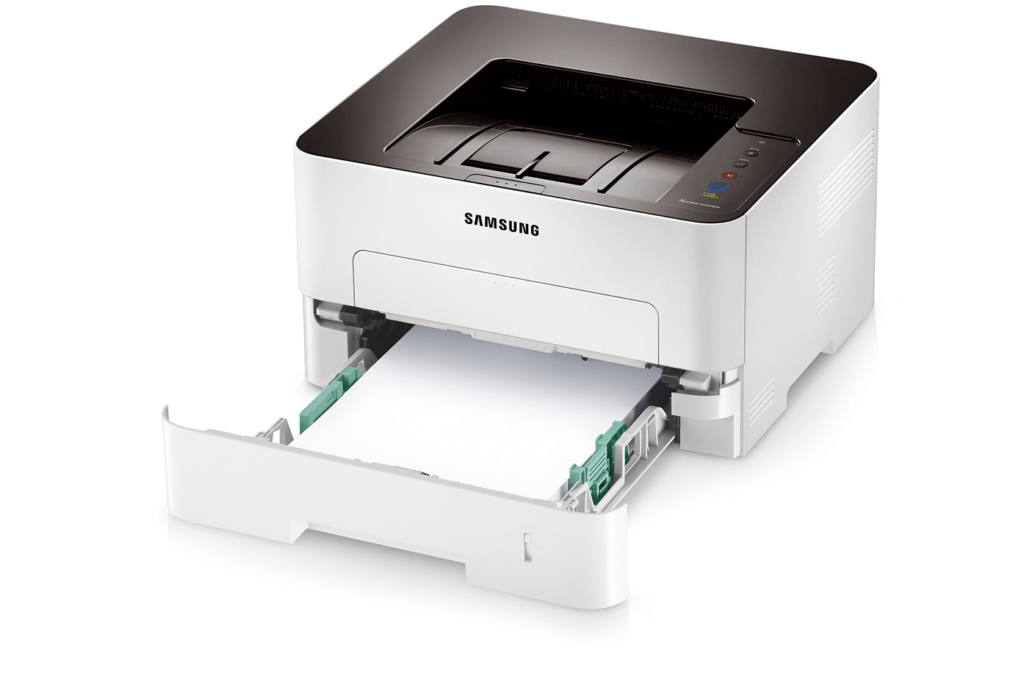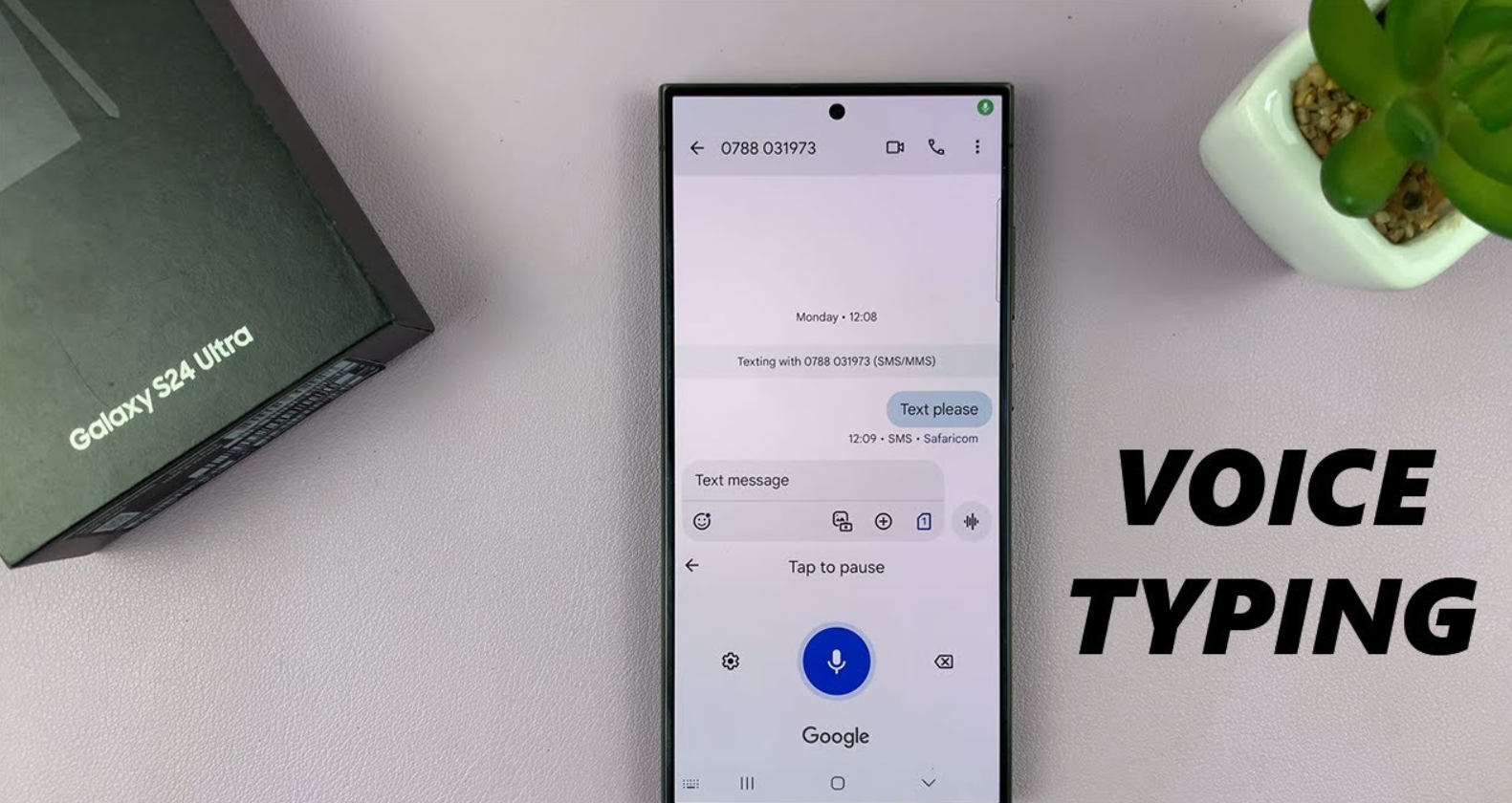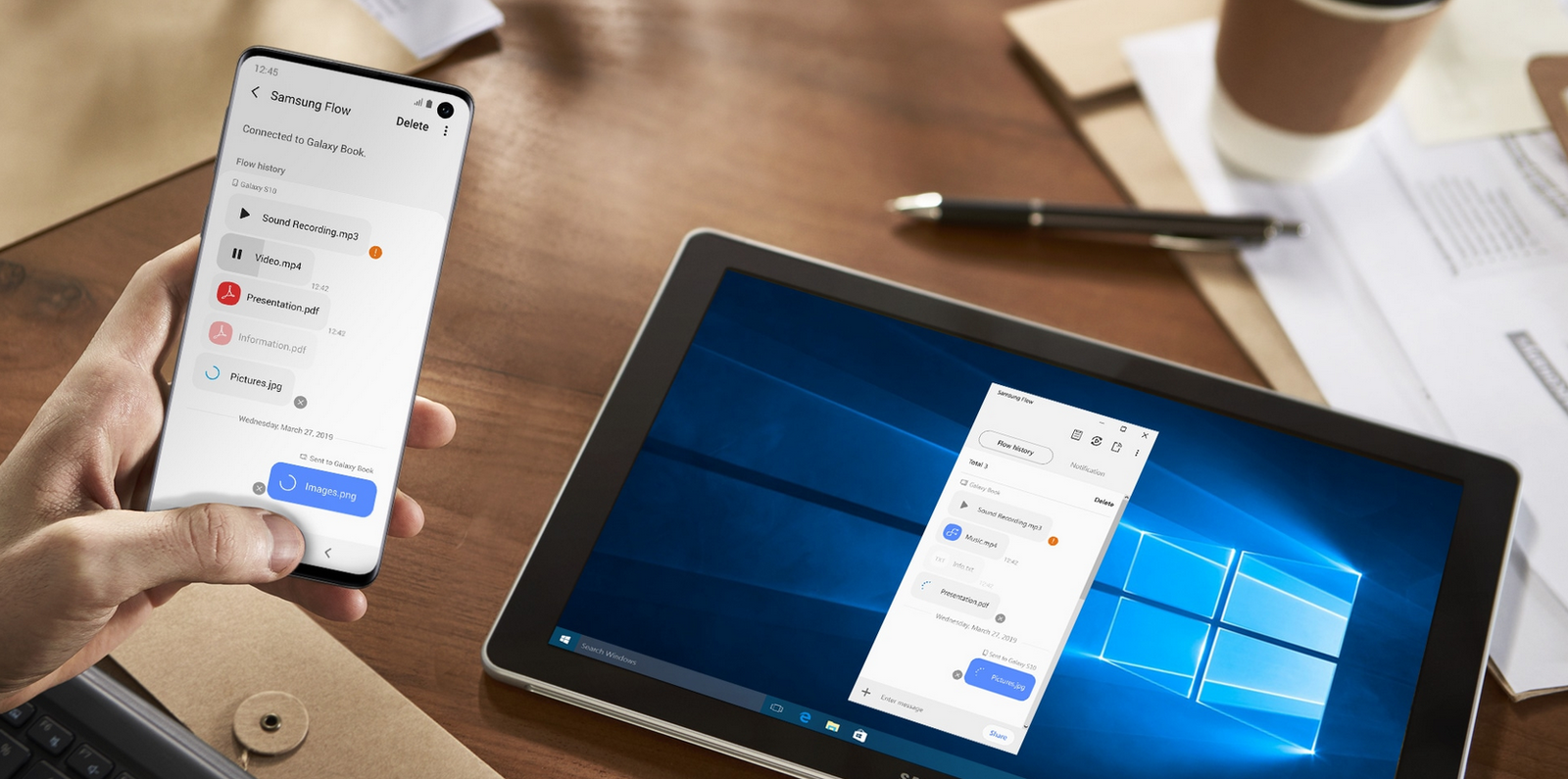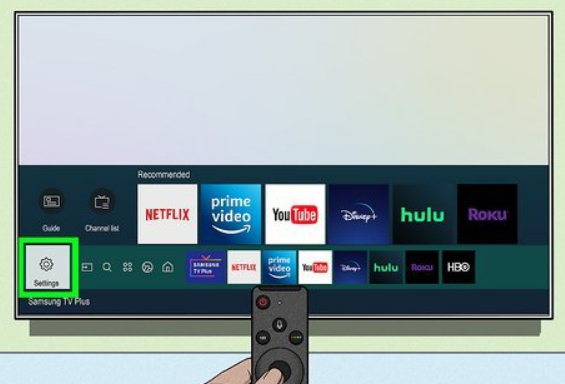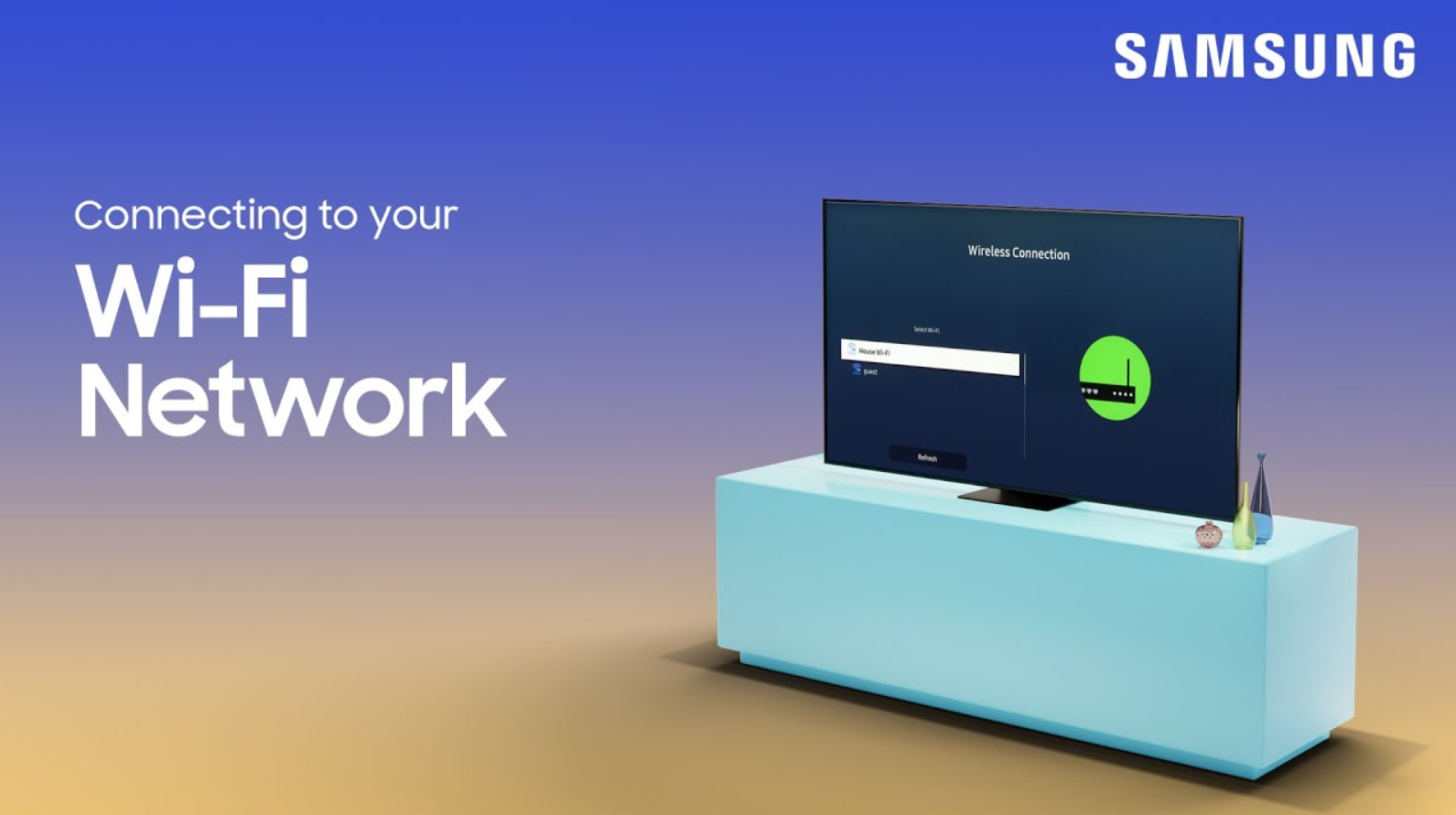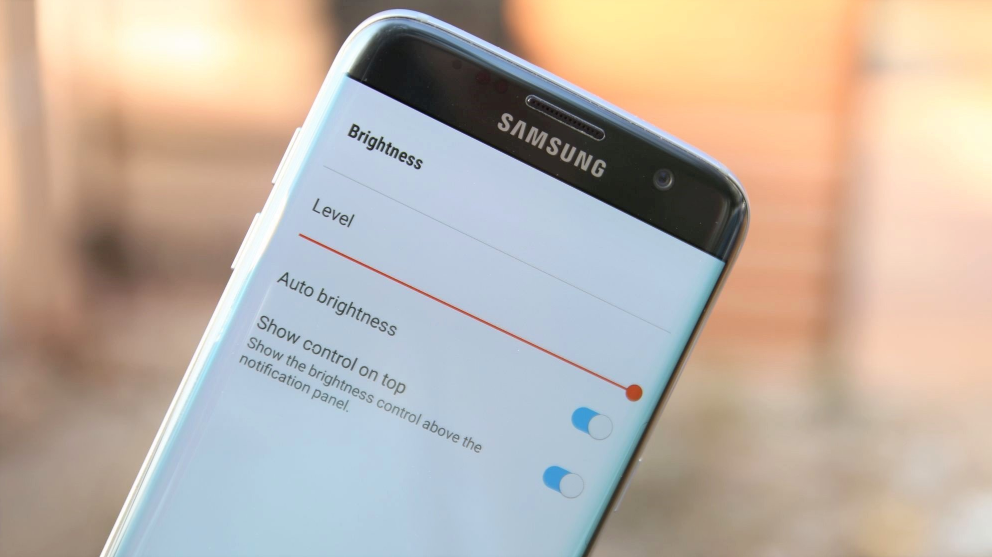Printers are essential for many of our daily tasks, and the Samsung M283X printer is one of the most reliable models available. Whether you’ve just received this printer or need to reinstall its driver, the process is simple and straightforward. In this guide, I’ll walk you through how to download a Samsung M283X printer driver and set it up step by step.
Step 1: Understand Your Printer’s Model
Before diving into the setup, confirm your printer’s model number. Samsung offers various models, and using the correct driver ensures smooth operation. In this case, we’re dealing with the Samsung M283X, a popular choice for both personal and professional use.
Step 2: Open Your Web Browser
Start by opening Google Chrome or any other browser you prefer. This is the first step to finding the necessary software online.
Also read this: How to Download Arialo eSIM on Samsung: A Simple Guide
Step 3: Search for the Driver
- Go to the Google search bar and type in: “Samsung M283X printer driver download.”
- Click on the official Samsung website link or a trusted source to access the driver page.
- Ensure that the driver you’re downloading matches the M283X model. Downloading the wrong driver may lead to compatibility issues.
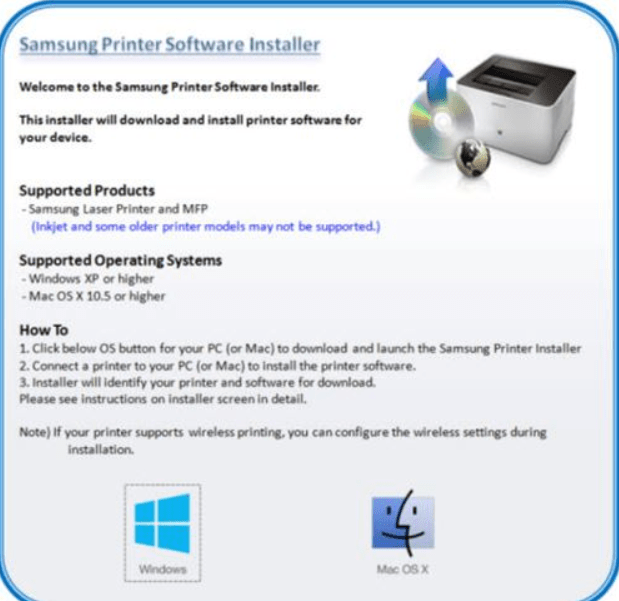
Step 4: Download the Universal Driver
Samsung often provides a universal driver for its printers, including the M283X. Once you locate the correct link, click on it to download the driver software to your computer. The file size is usually small, so the download should complete quickly.
Step 5: Install the Driver
- Locate the downloaded file in your “Downloads” folder.
- Double-click the file to begin the installation process.
- Follow the on-screen instructions to complete the installation. The setup will prompt you to agree to terms and select installation preferences.
Step 6: Connect Your Printer to Your Computer
After installing the driver, it’s time to connect the Samsung M283X printer to your computer.
- Use a USB cable to link the printer to your computer.
- Ensure both devices are powered on.
- Your computer should recognize the printer automatically if the driver is correctly installed.
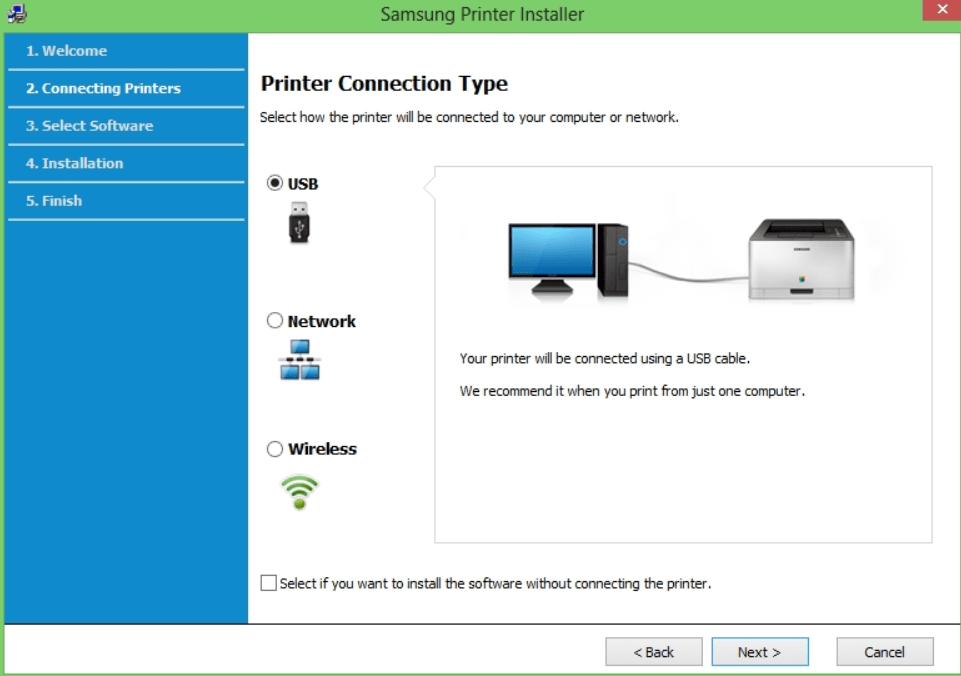
Step 7: Configure Printer Settings
- Go to your computer’s Control Panel.
- Navigate to Hardware and Sound and then Devices and Printers.
- Locate the Samsung M283X printer in the list.
- Right-click on it and select Printer Properties to adjust settings such as paper size and print quality.
Step 8: Test the Printer
To ensure everything is working, perform a test print.
- Go back to the Printer Properties menu.
- Click the Print Test Page button.
- Your printer should produce a test page, confirming it’s set up correctly.
Step 9: Start Using Advanced Features
The Samsung M283X printer offers more than just printing. With the universal driver, you can also access scanning and other features. Explore the printer’s menu to make the most out of its capabilities.
Troubleshooting Tips
- If the printer isn’t detected, ensure the USB cable is securely connected.
- Restart your computer and printer if issues persist.
- Revisit the driver’s download page to check for updates.
By following these steps, you’ll successfully learn how to download a Samsung M283X printer driver and set it up. This process is quick and easy, ensuring your printer is ready for all your needs.