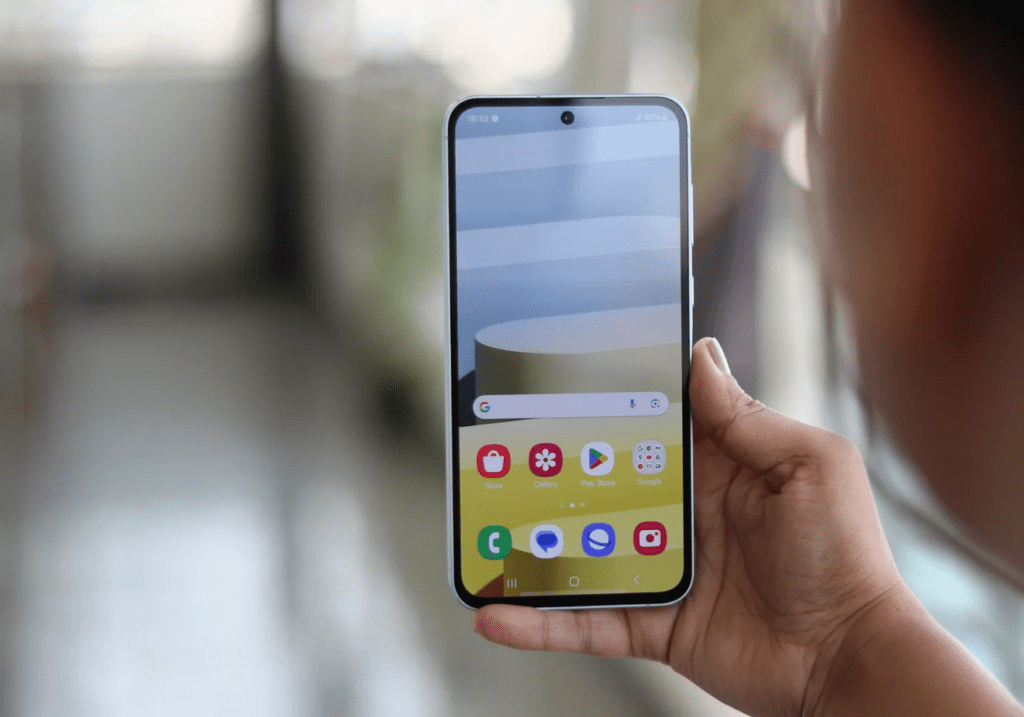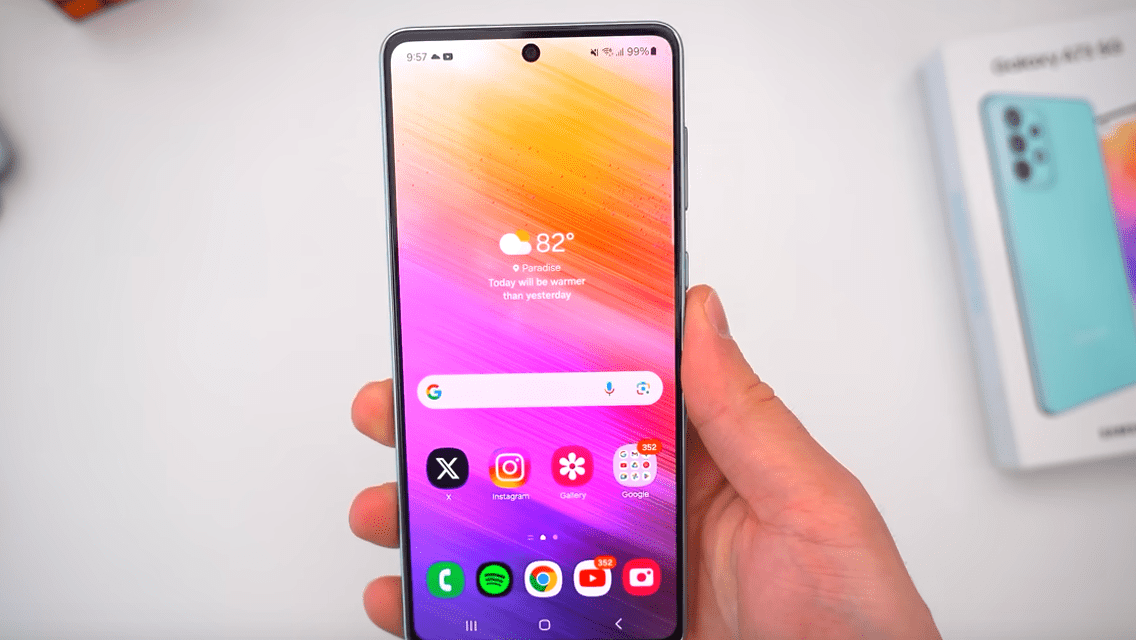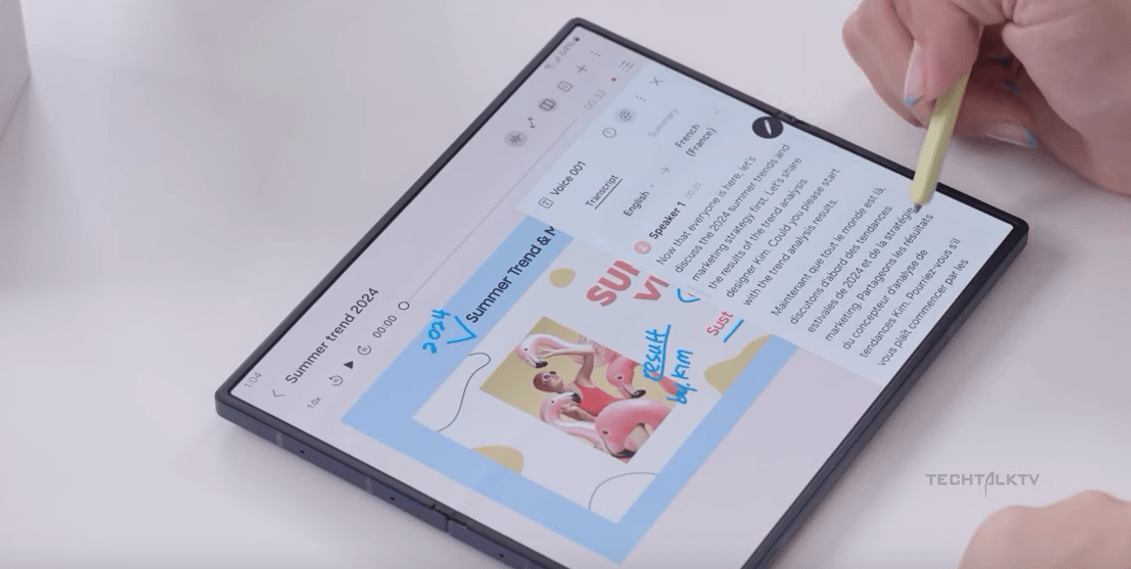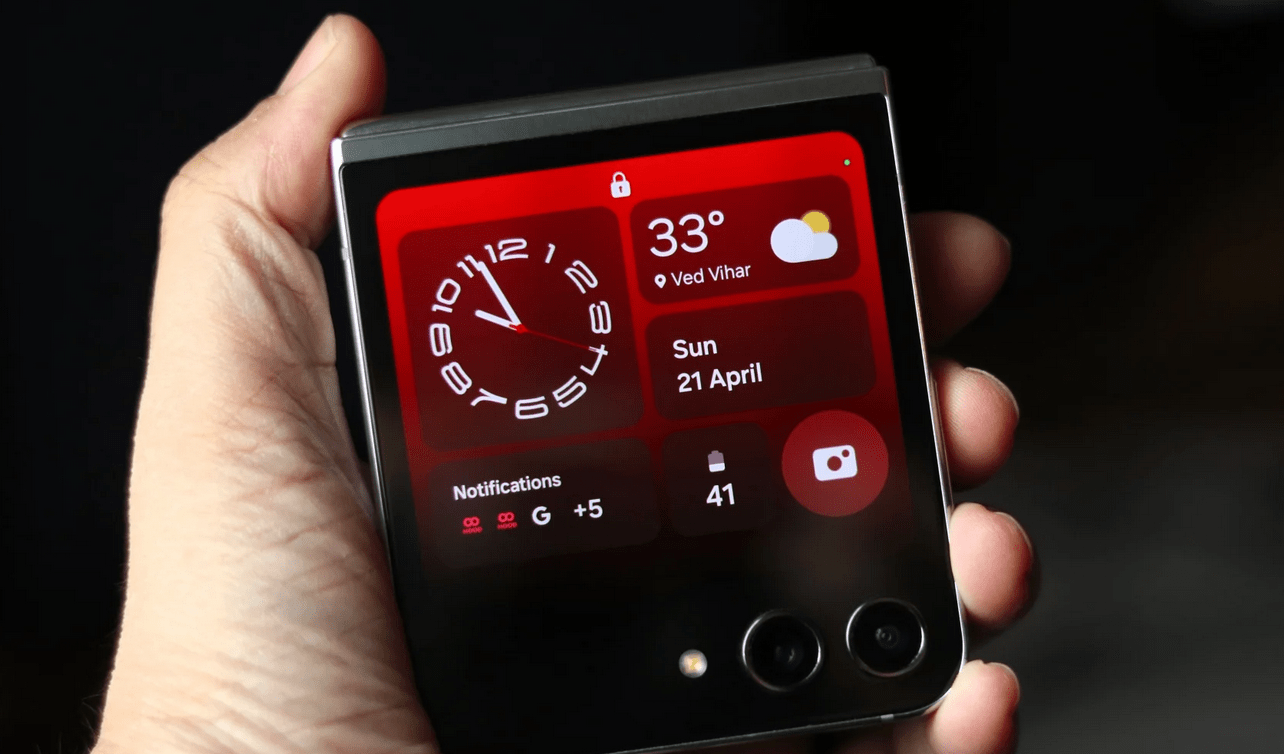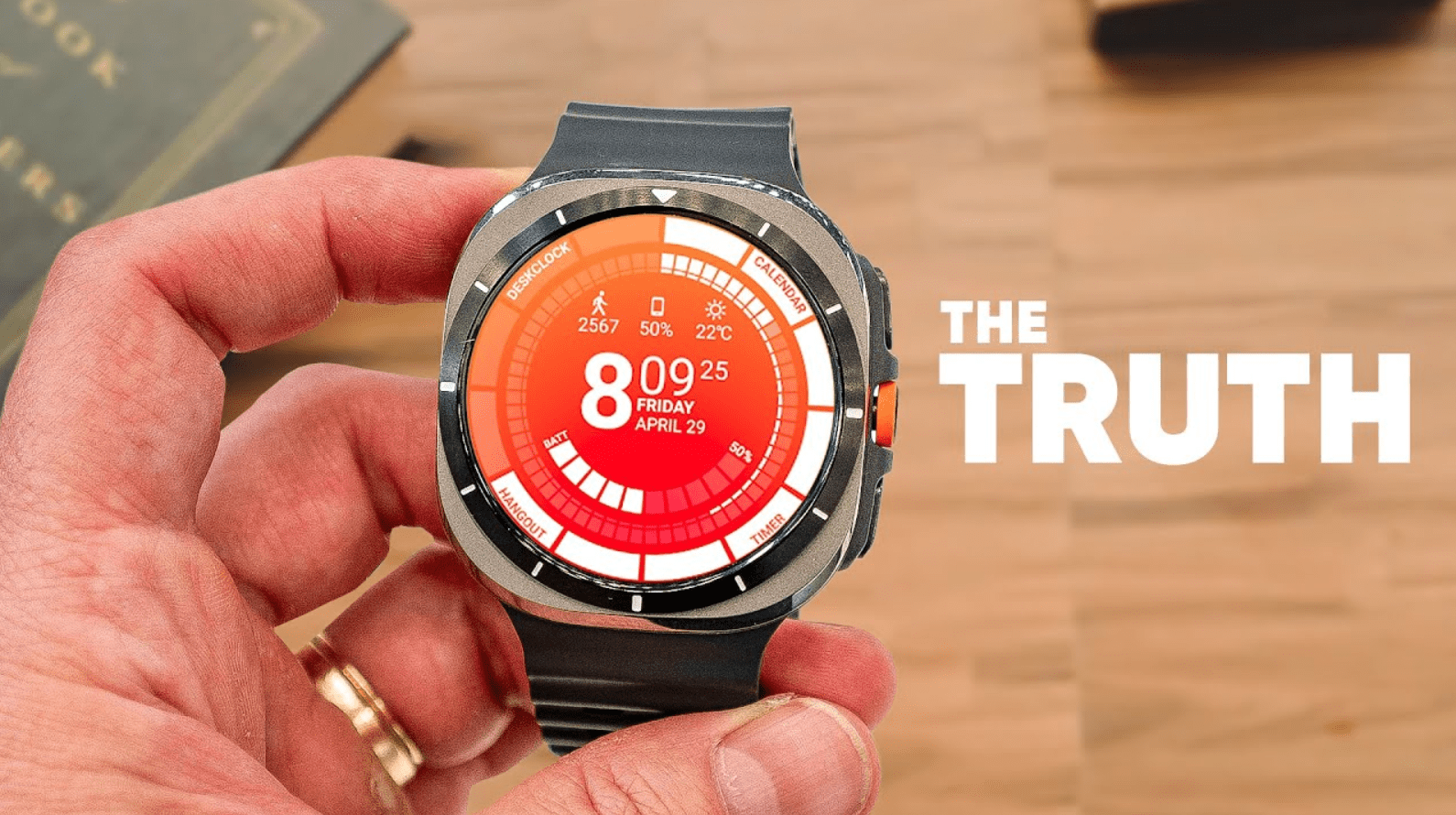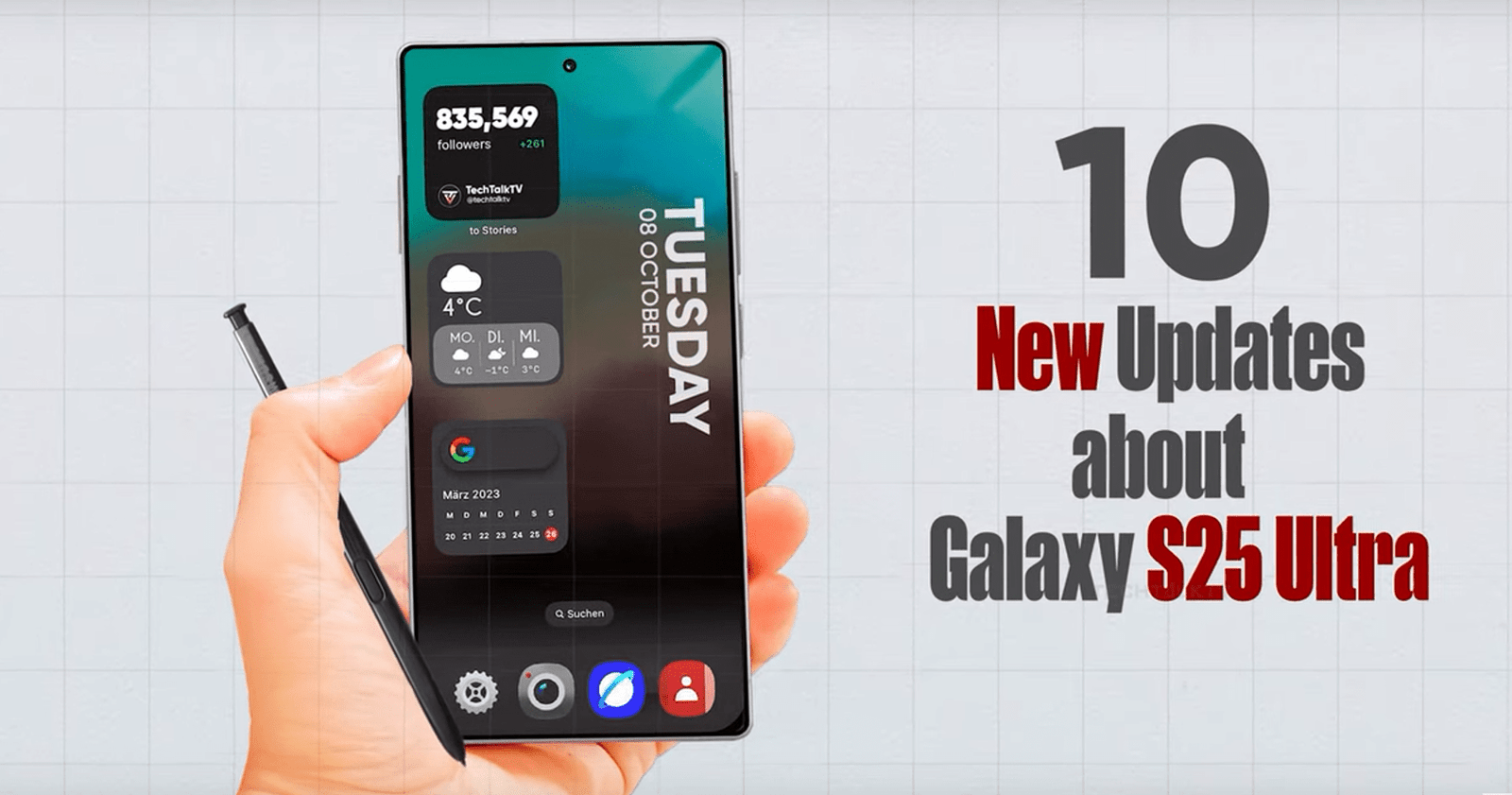Introduction to One UI 7 and Widget Functionality
In the realm of smartphone operating systems One UI 7, Android users have long cherished the convenience of home screen widgets. These nifty tools provide quick access to app functionalities and information without needing to fully open the application itself. However, with the introduction of Android 15-based One UI 7.0, there have been significant changes regarding how widgets behave, especially when applications are closed.
Understanding Widget Behavior in One UI 6 vs. One UI 7
Widgets on Android 14-based One UI 6.0 and One UI 6.1
In the earlier iterations of One UI, specifically on Android 14-based systems, home screen widgets maintained their functionality even after their parent applications were closed. This meant that users could interact with widgets seamlessly without needing to keep the associated app actively running in the background.
Changes Introduced in Android 15-based One UI 7.0
Google’s latest update brings a notable shift: when an application is closed on Android 15-based One UI 7.0, the operating system automatically disables the app’s widgets. As a result, these widgets appear grayed out on the home screen and lose their interactive capabilities until the app is reopened.
Advantages of One UI 7.0 for Widget Management
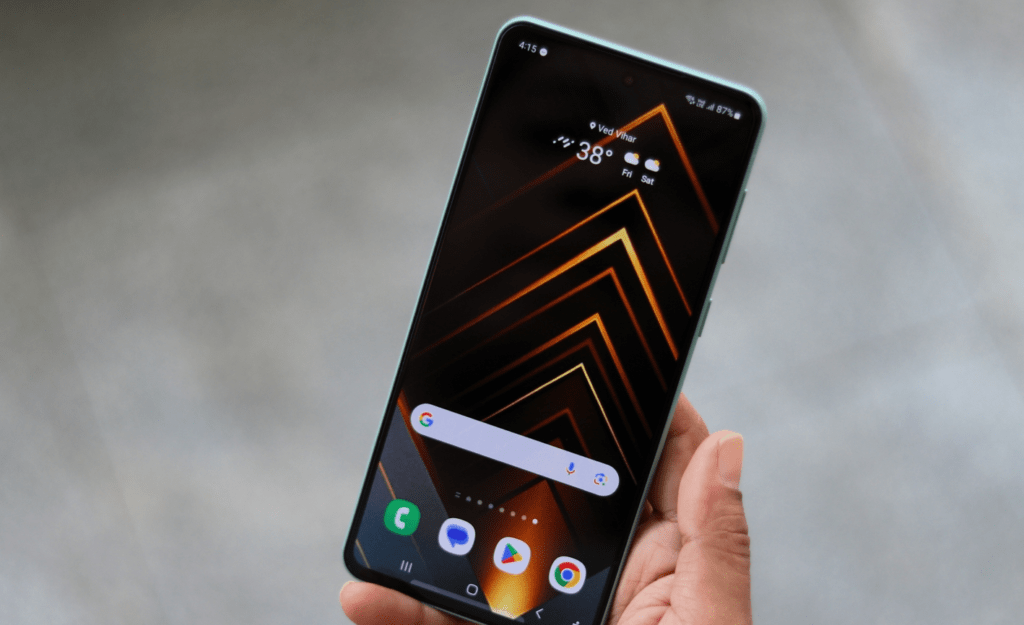
Improved Troubleshooting for Widget Issues
One of the primary advantages of this change is evident when dealing with malfunctioning widgets. In previous versions, simply closing and reopening the app did not necessarily resolve widget issues because the widget would remain active. However, with One UI 7.0, closing the app effectively stops the widget, allowing a fresh start upon reopening the application. This streamlined approach can significantly aid users in troubleshooting and resolving widget-related problems efficiently.
Disadvantages of One UI 7.0 Widget Management
Inability to Keep Widgets Running After App Closure
Despite its benefits, One UI 7.0 introduces a limitation that may inconvenience certain users. Specifically, if a user prefers to keep all widgets active while closing applications to maintain a clean multitasking environment or preserve battery life, this new behavior prevents such a setup. Once an app is closed, its widget ceases to function until the app is manually reopened, which restricts the flexibility that users of earlier versions enjoyed.
Also Read This: Automatically Open Apps on Galaxy Phones After Installation: A New Feature on Google Play Store
Source: click here
Future Outlook and User Expectations
Hope for Future Developments
Given the feedback from users who value the ability to separate app closure from widget functionality, there is optimism that future updates may provide a compromise or solution. Google and Samsung may explore options to satisfy both preferences—keeping widgets active while allowing apps to be closed—to enhance user experience and flexibility.
Conclusion
In conclusion, while Android 15-based One UI 7.0 introduces a more integrated approach to managing widgets, it also brings changes that impact user habits and expectations. By understanding these alterations, users can make informed decisions on how to manage their device’s functionalities effectively.
FAQs About One UI 7.0 and Widget Behavior
- Can I revert to the previous widget behavior after updating to One UI 7.0?
- Unfortunately, once you update to One UI 7.0, the new widget behavior becomes the default, and there is no option to revert to the older method.
- Will One UI 7.0 affect all widgets on my device?
- Yes, all widgets associated with applications that are closed will be affected by the changes introduced in One UI 7.0.
- Does One UI 7.0 improve battery life despite disabling widgets?
- While the direct impact on battery life varies, managing widgets more efficiently can contribute positively to overall device performance.
- Are there any workarounds to keep widgets active without keeping apps open?
- Currently, there are no official workarounds provided by Google or Samsung to maintain widget functionality without keeping the associated app open.
- How can I provide feedback on One UI 7.0 changes?
- Users can submit feedback through Samsung’s official channels or participate in community forums to voice their opinions and suggestions for future updates.