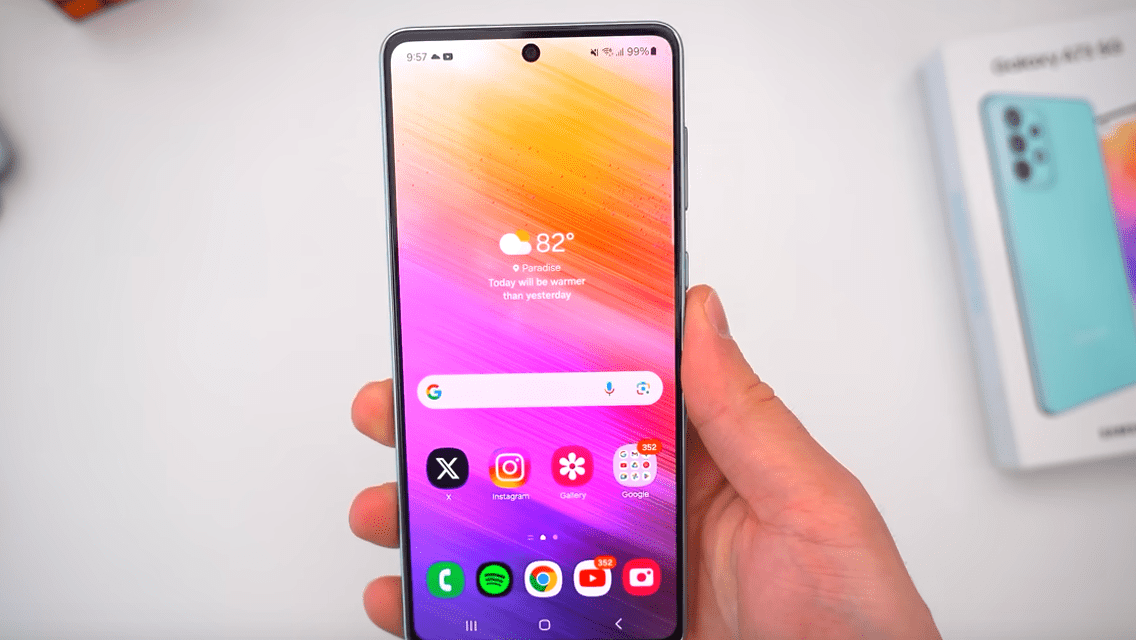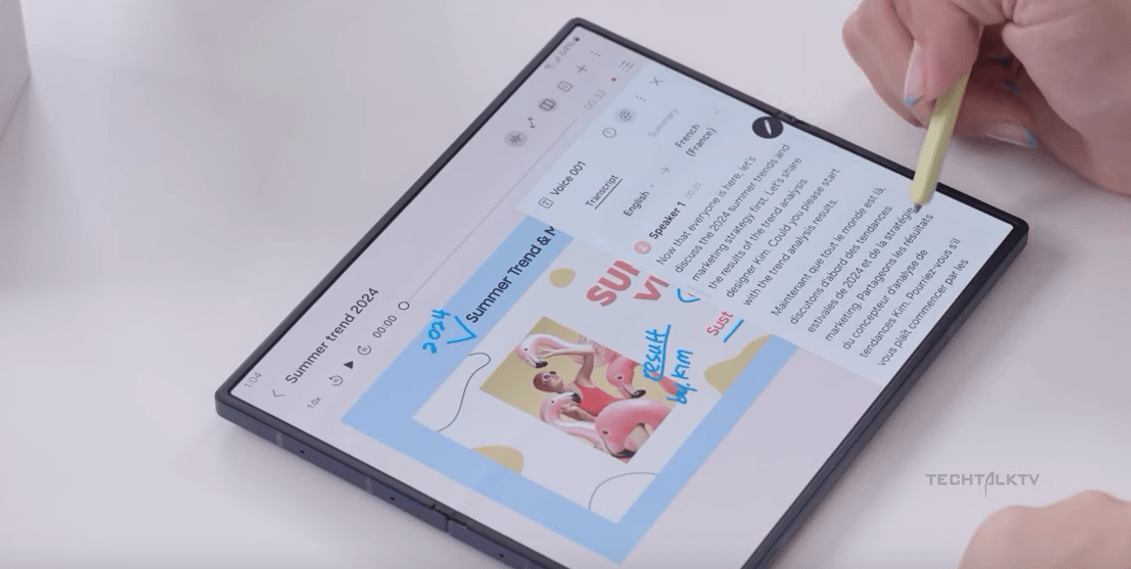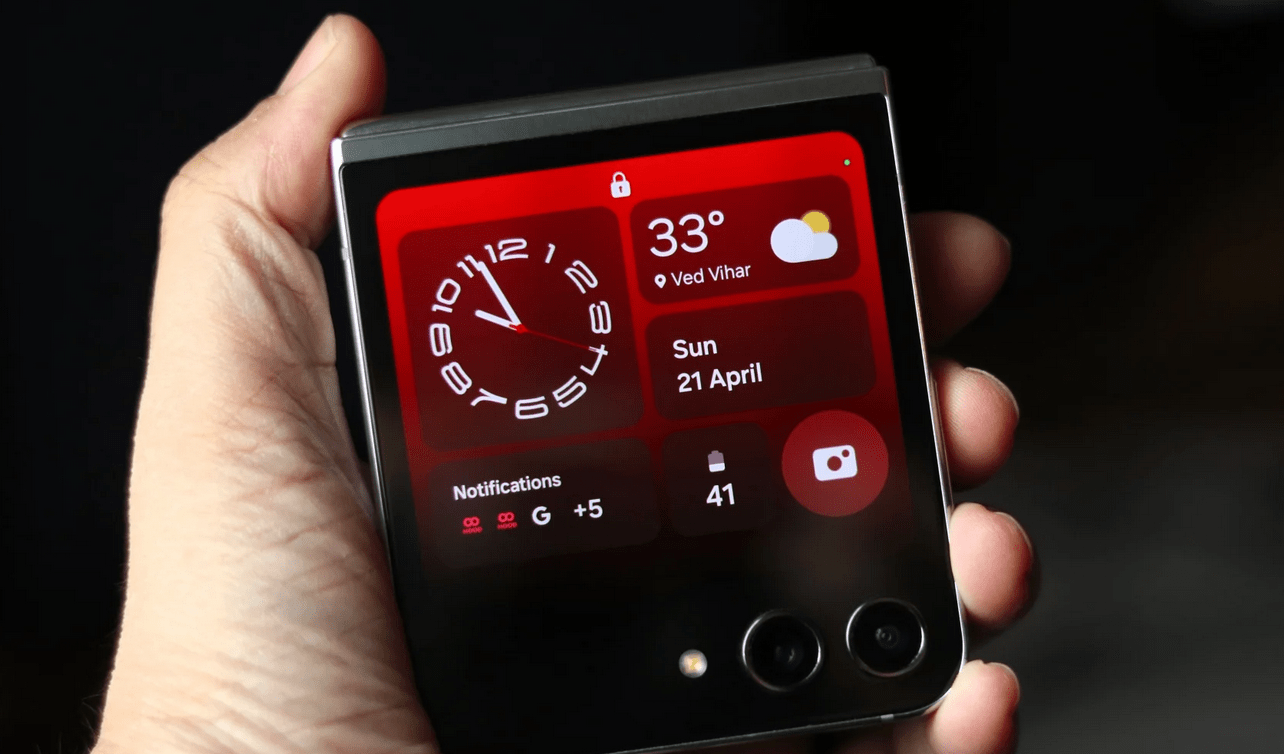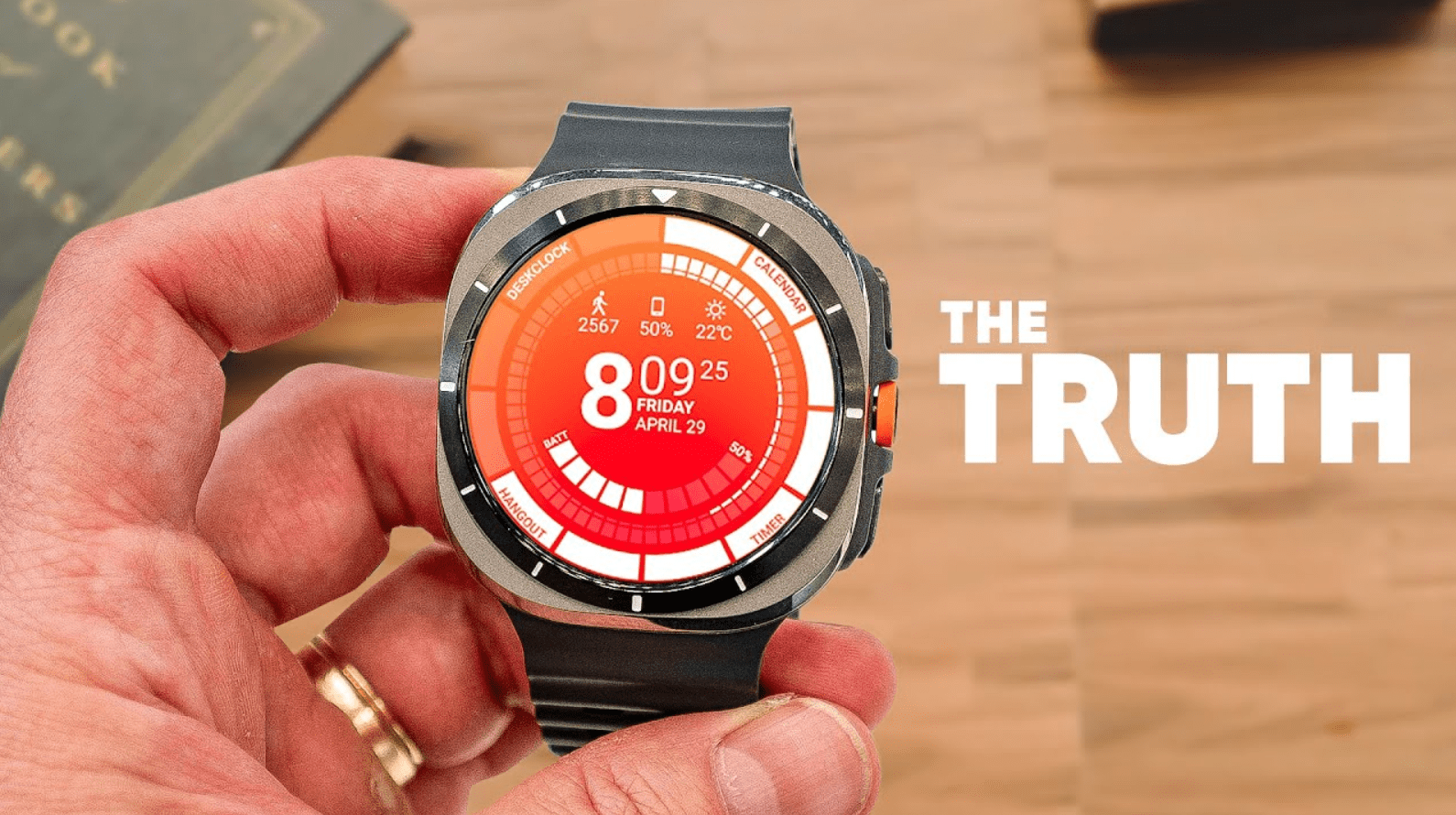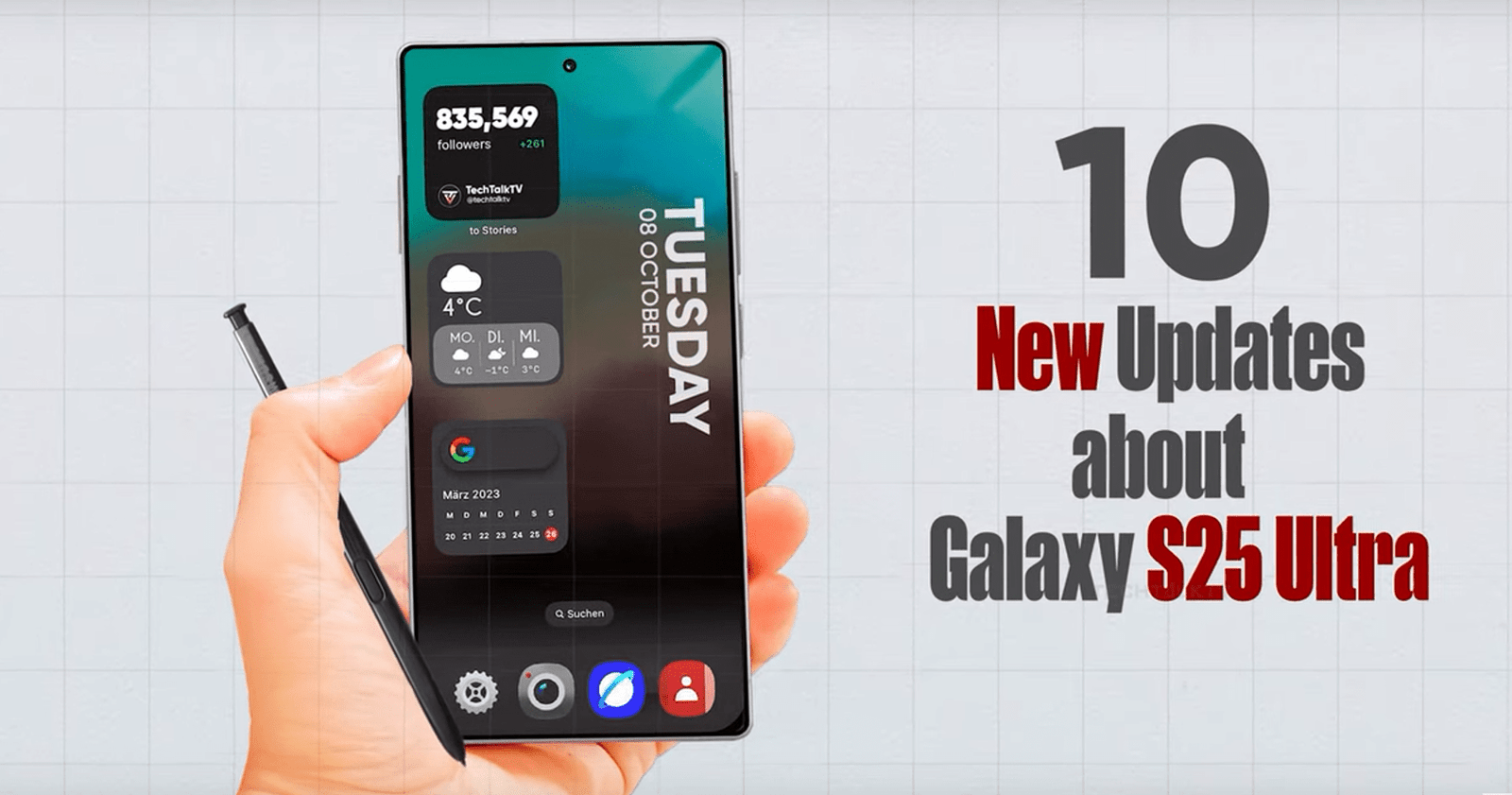Introduction
Here is Step By step Guide How to Reset Samsung A54. If you’re facing some glitches that are driving you up the wall. Sometimes, a good reset is all your device needs to feel brand new again. In this guide, we’ll walk you through everything you need to know about resetting your Samsung A54. Trust me, by the end of this, you’ll feel like a tech wizard!
Types of Resets
Before we dive into the how-tos, let’s talk about the different types of resets. Knowing which one to use is crucial.
Soft Reset
A soft reset is essentially a restart. It’s the first line of defense against minor issues.
Factory Reset
A factory reset wipes your device clean, restoring it to the state it was in when it left the factory. Use this for more serious problems.
Hard Reset
A hard reset is similar to a factory reset but is performed using hardware buttons when you can’t access the settings menu.
Before You Reset
Hold up! Before you jump into resetting, there are a couple of important steps you need to take.
Backup Your Data
First things first, always back up your data. Whether it’s your precious photos, important contacts, or those hilarious text messages, make sure they’re safe. Use Samsung Cloud, Google Drive, or any other backup service you prefer.
Also Read This: Samsung S24 Ultra VS Iphone 15 Pro Max
Charge Your Device
Ensure your phone has at least 50% battery. The last thing you want is your phone dying mid-reset. That could lead to more problems than you started with!
Soft Reset
What is a Soft Reset?
Think of a soft reset as a quick reboot. It’s like turning your computer off and on again.
Steps to Perform a Soft Reset
- Press and hold the power button and the volume down button simultaneously.
- Keep holding until the screen turns off and the Samsung logo appears.
- Release the buttons and let your phone restart.
Easy peasy, right?
Factory Reset
What is a Factory Reset?
A factory reset wipes all data from your device. It’s perfect for when you’re facing severe issues or preparing to sell your phone.
When to Perform a Factory Reset
If your phone is sluggish, crashing, or plagued by unfixable software glitches, a factory reset might be the answer.
How to Reset Samsung A54 via Settings
Step-by-Step Guide

- Open Settings.
- Scroll down and tap General management.
- Select Reset.
- Tap Factory data reset.
- Read the information and tap Reset.
- Enter your PIN, pattern, or password if prompted.
- Tap Delete all.
Important Tips
- Ensure you’ve backed up your data.
- This process can take a few minutes.
- Your phone will restart automatically.
Hard Reset
What is a Hard Reset?
A hard reset is performed using the phone’s hardware buttons and is useful when you can’t access the settings menu.
When to Perform a Hard Reset
If your phone is frozen, stuck on the Samsung logo, or unresponsive, a hard reset might be necessary.
How to Hard Reset Samsung A54 Using Buttons
Step-by-Step Guide
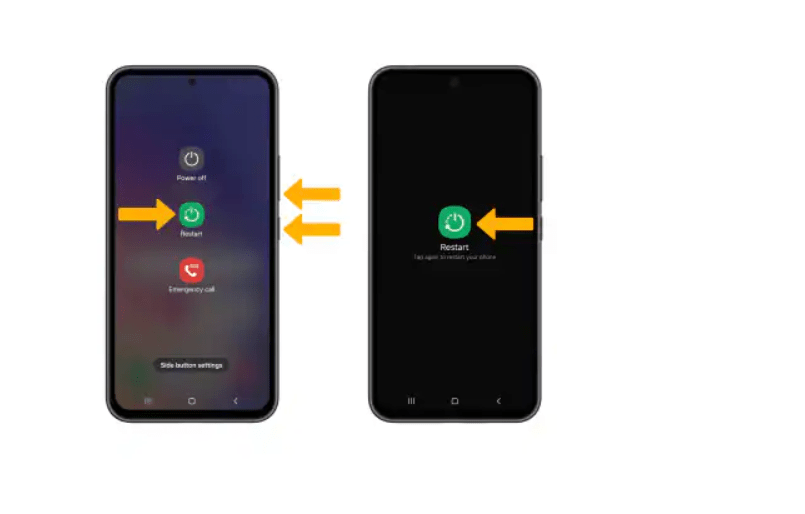
- Turn off your phone.
- Press and hold the Volume Up button and the Power button simultaneously.
- When the Samsung logo appears, release all buttons.
- Use the volume buttons to navigate to Wipe data/factory reset and press the Power button to select it.
- Confirm by selecting Yes.
- Once the reset is complete, select Reboot system now.
Important Tips
- Make sure your phone is charged.
- Be patient; the process might take a while.
Common Issues and Solutions
Stuck on Logo Screen
If your phone is stuck on the logo screen after a reset, try a hard reset or contact Samsung support.
Unable to Access Settings
Perform a hard reset using the hardware buttons if you can’t access settings.
Post-Reset Tips
Restoring Your Data
After the reset, you can restore your data from the backup you created earlier.
Reinstalling Apps
Reinstall your apps from the Google Play Store or your preferred app store.
Security Considerations
Protecting Your Data
Always set up a secure password, PIN, or pattern after resetting your device.
Setting Up a New Password
Consider using a strong password and enable biometric security features for added protection.
Troubleshooting
What to Do If Reset Fails
If the reset fails, try performing it again. If it still doesn’t work, contact Samsung support for assistance.
Contacting Samsung Support
For persistent issues, don’t hesitate to reach out to Samsung’s customer support for help.
Advantages and Disadvantages of Resetting
Benefits of a Fresh Start
Resetting can resolve many issues and improve your phone’s performance.
Potential Downsides
You will lose all data on your device, so always back up important information before resetting.
Conclusion
Resetting your Samsung A54 can be a lifesaver when your phone is acting up. Whether you go for a soft reset, factory reset, or hard reset, following the steps outlined in this guide will help you get your device back to its optimal performance. Remember to back up your data, charge your device, and follow the instructions carefully.
FAQs
Can I reset my Samsung A54 without losing data?
No, a factory or hard reset will erase all data. Always back up your data before performing these resets.
How often should I reset my phone?
Only reset your phone when necessary, such as when facing significant issues or preparing to sell it.
Will a reset fix all my phone issues?
While a reset can fix many issues, it might not resolve hardware problems. For persistent issues, contact Samsung support.
What should I do if my phone is still slow after a reset?
If your phone remains slow after a reset, it could be a hardware issue. Consider contacting Samsung support.
Is it safe to reset my phone frequently?
Frequent resets are generally not harmful, but they are not usually necessary. Reset your phone only when needed to resolve issues.